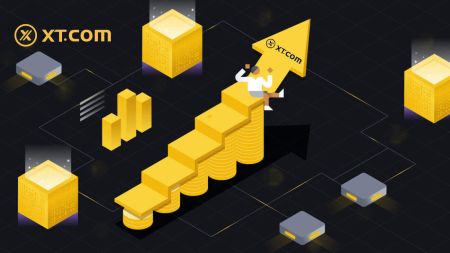XT.com Register
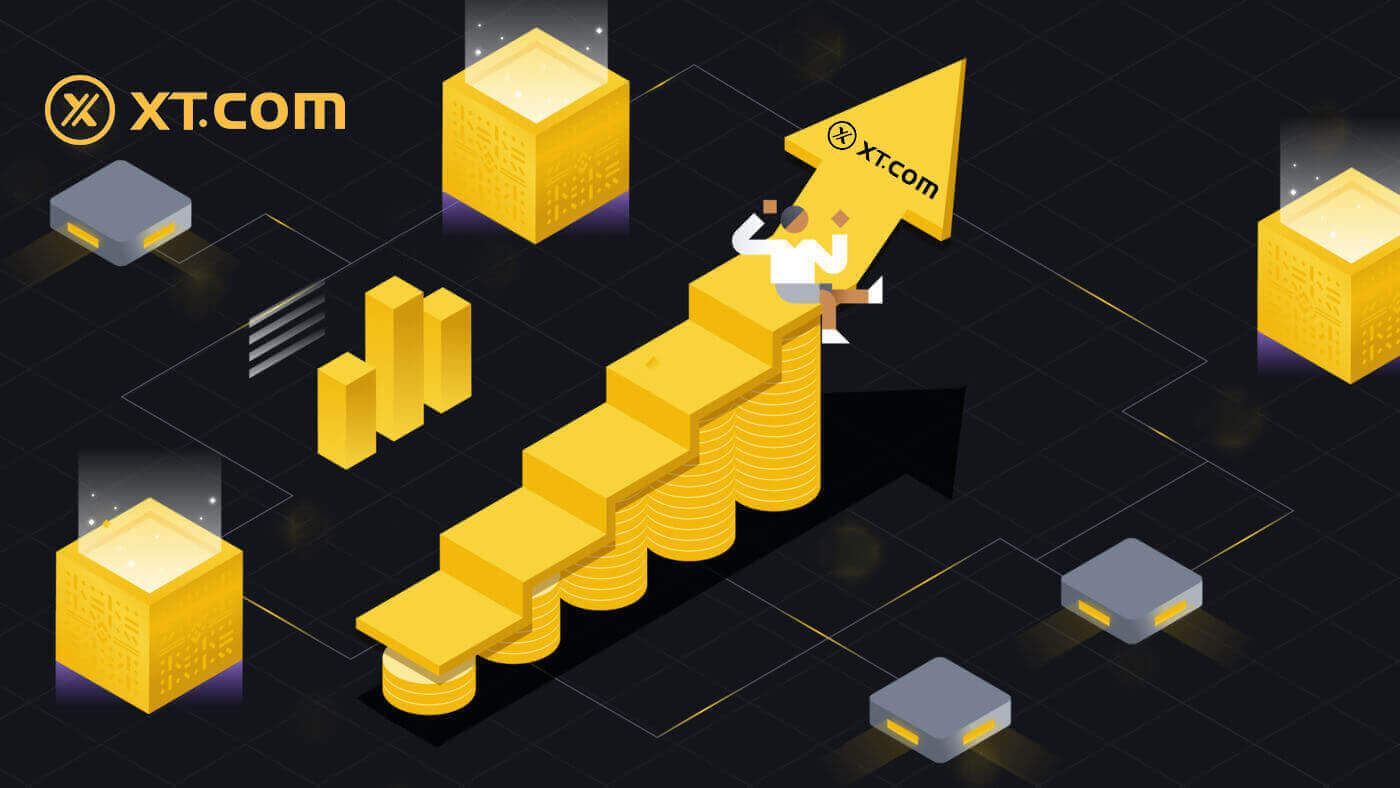
How to Register on XT.com
How to Register Account on XT.com with Email
1. Go to XT.com and click on [Sign up].
2. Choose your region and click [Confirm].

3. Select [Email] and enter your email address, create a secure password for your account and click [Sign Up].
Note:
- Your password must contain at least 8 characters, including one uppercase letter and one number.
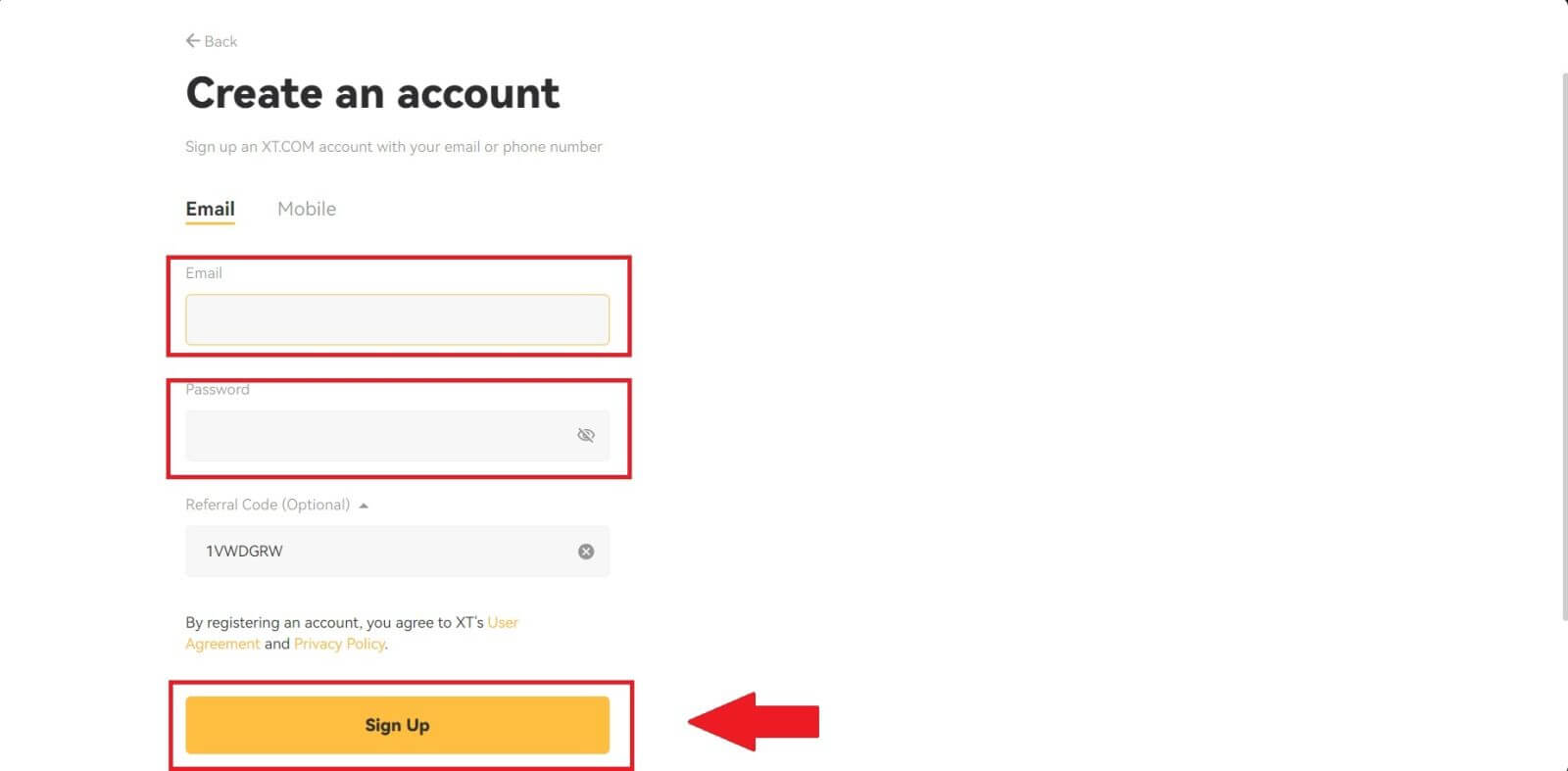
4. You will receive a 6-digit verification code in your email. Enter the code to continue the process.
If you haven’t received any verification code, click on [Resend].
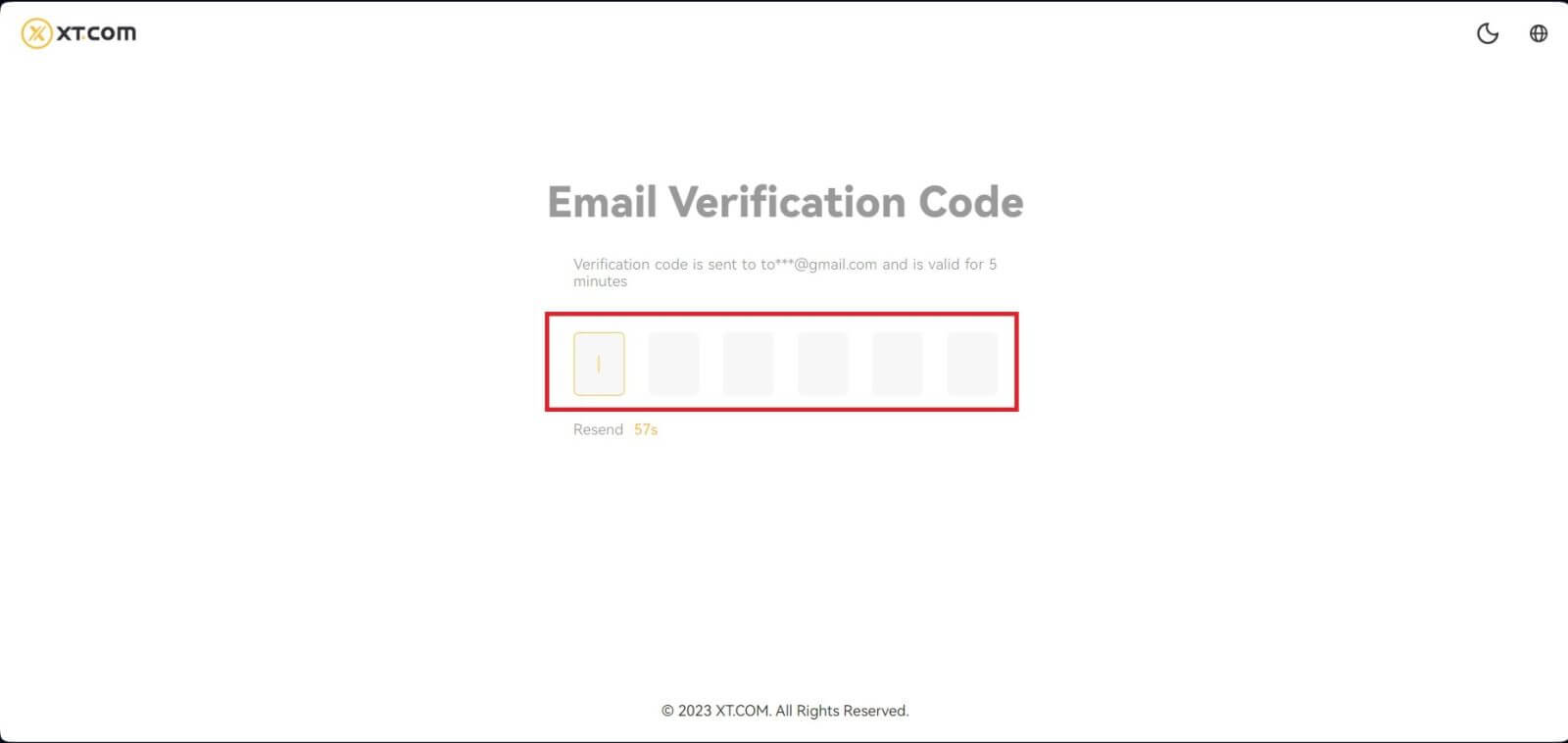
5. Congratulations, you have successfully registered on XT.com.

How to Register Account on XT.com with Phone Number
1. Go to XT.com and click on [Sign up].
2. Choose your region and click [Confirm].

3. Select [Mobile] and choose your region, enter your phone number, create a secure password for your account and click [Sign Up].
Note:
- Your password must contain at least 8 characters, including one uppercase letter and one number.
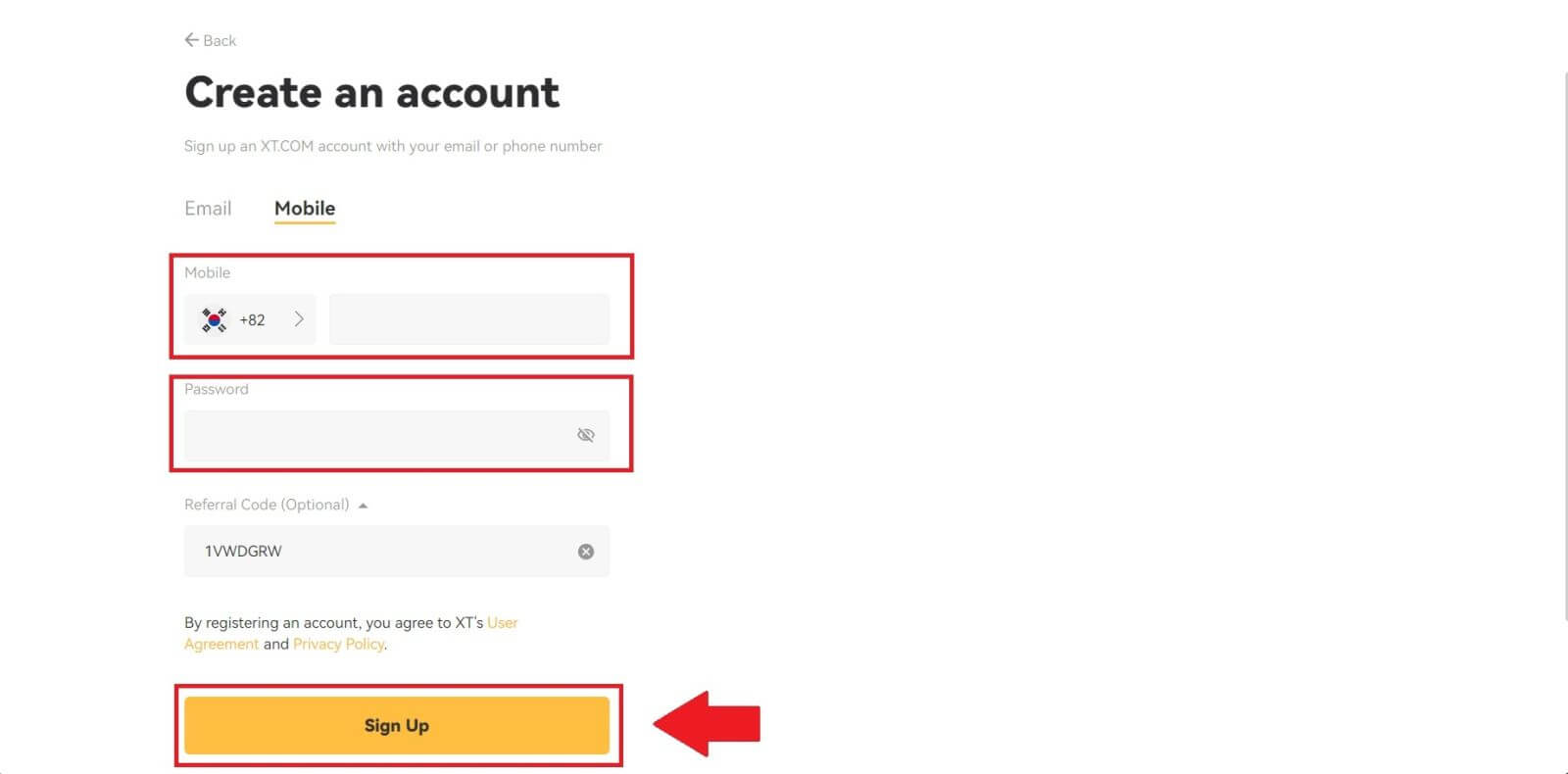
4. You will receive a 6-digit SMS verification code on your phone. Enter the code to continue the process.
If you haven’t received any verification code, click on [Resend] or press on [Voice Verification Code].
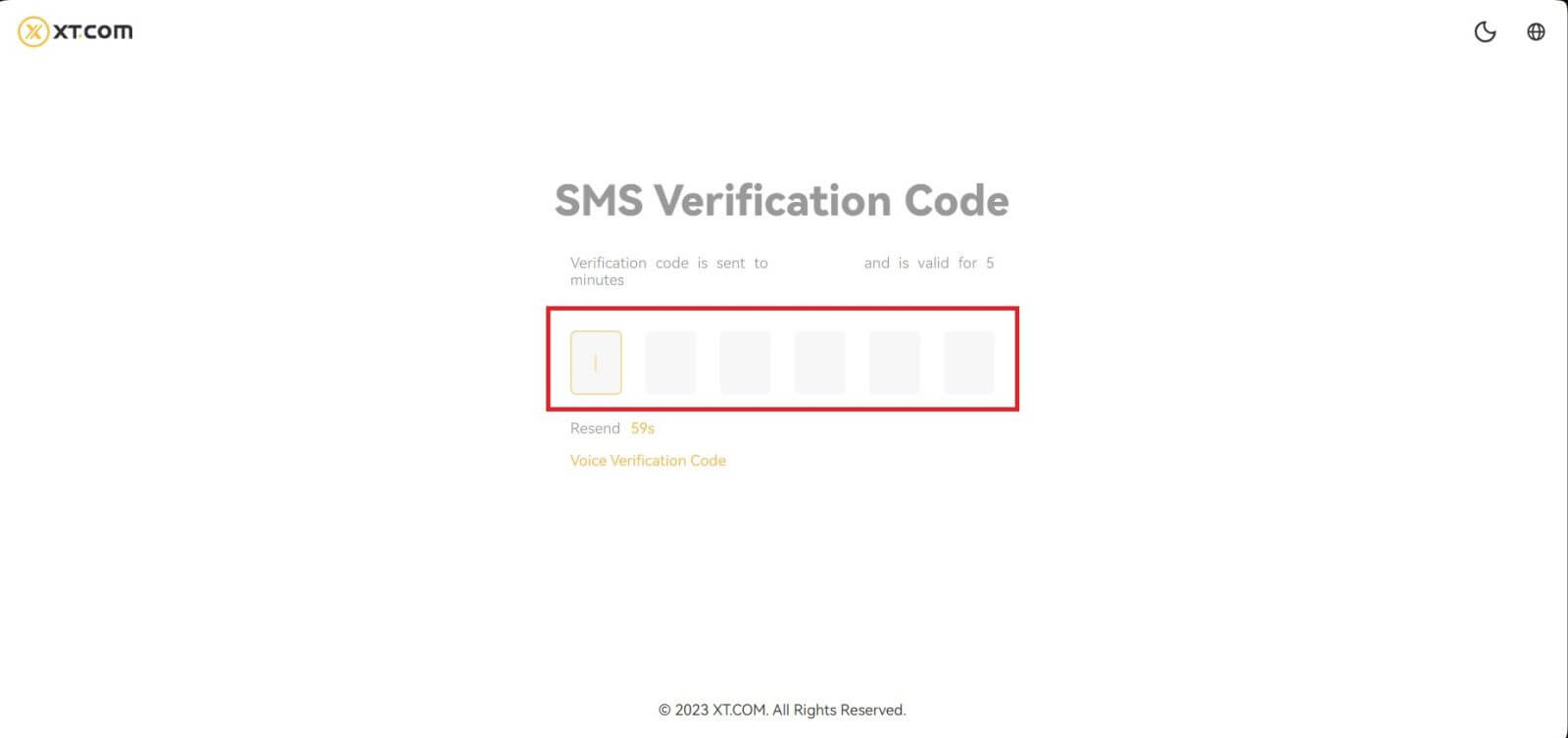
5. Congratulations, you have successfully registered on XT.com.

How to Register Account on XT.com App
1. You need to install the XT.com application to create an account for trading on the Google Play Store or App Store.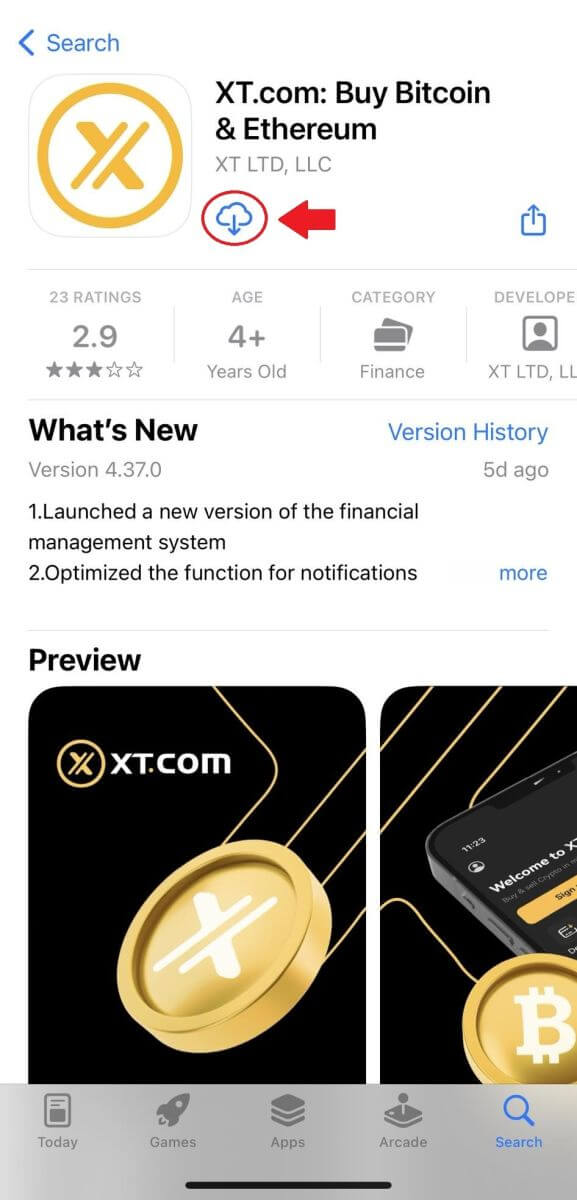
2. Open the XT.com app and tap on [Sign up].
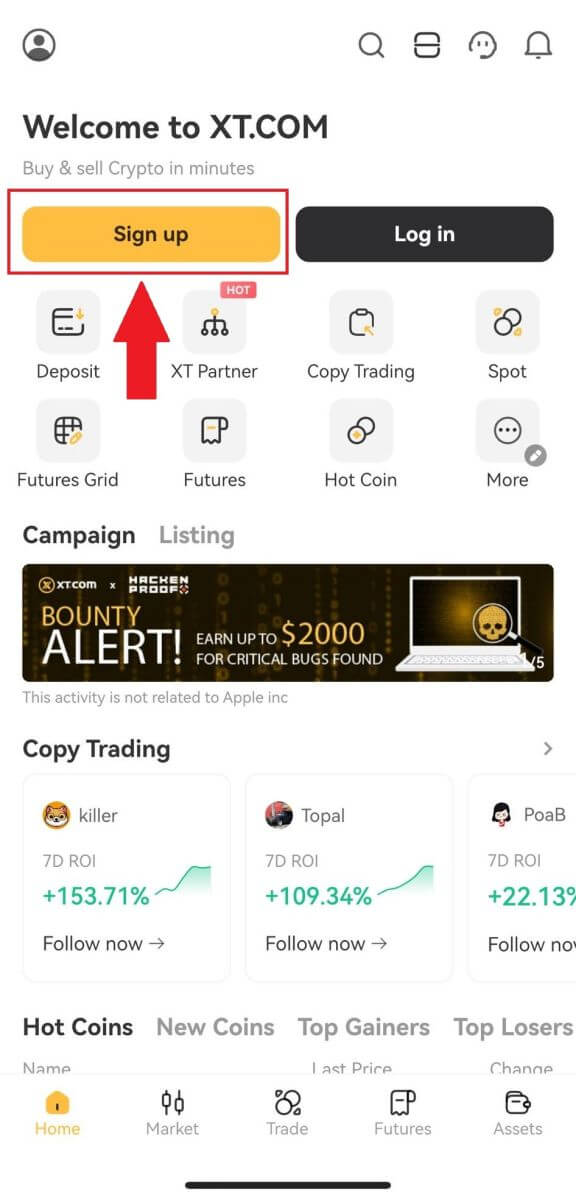
3. Choose your region and tap [Next].
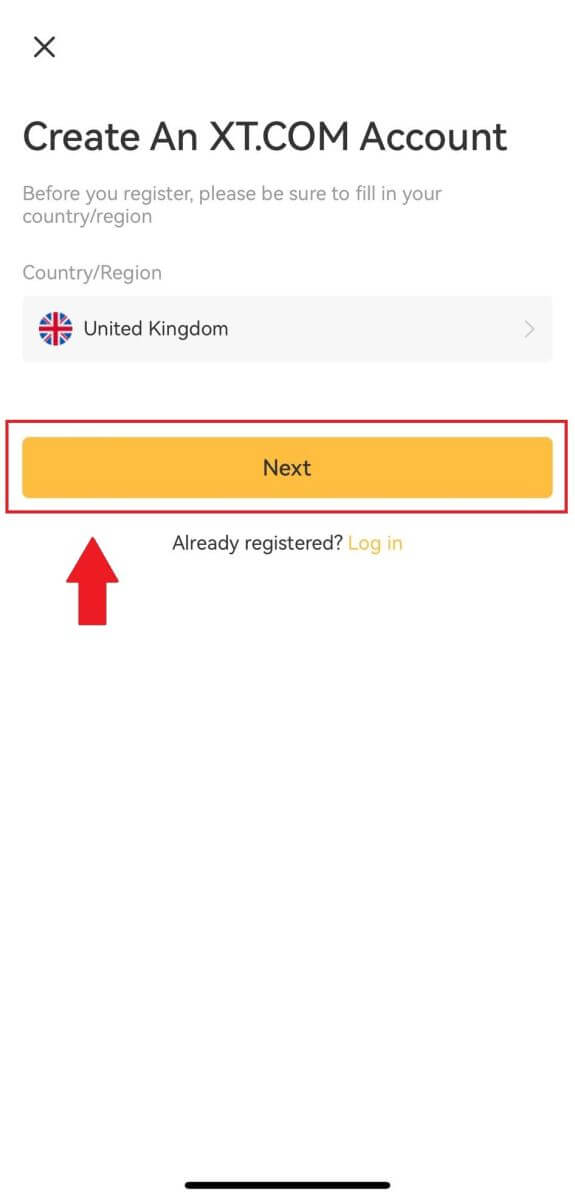
4. Select [Email] or [Phone Number], enter your email address or phone number, create a secure password for your account, and tap [Register].
Note:
- Your password must contain at least 8 characters, including one uppercase letter and one number.
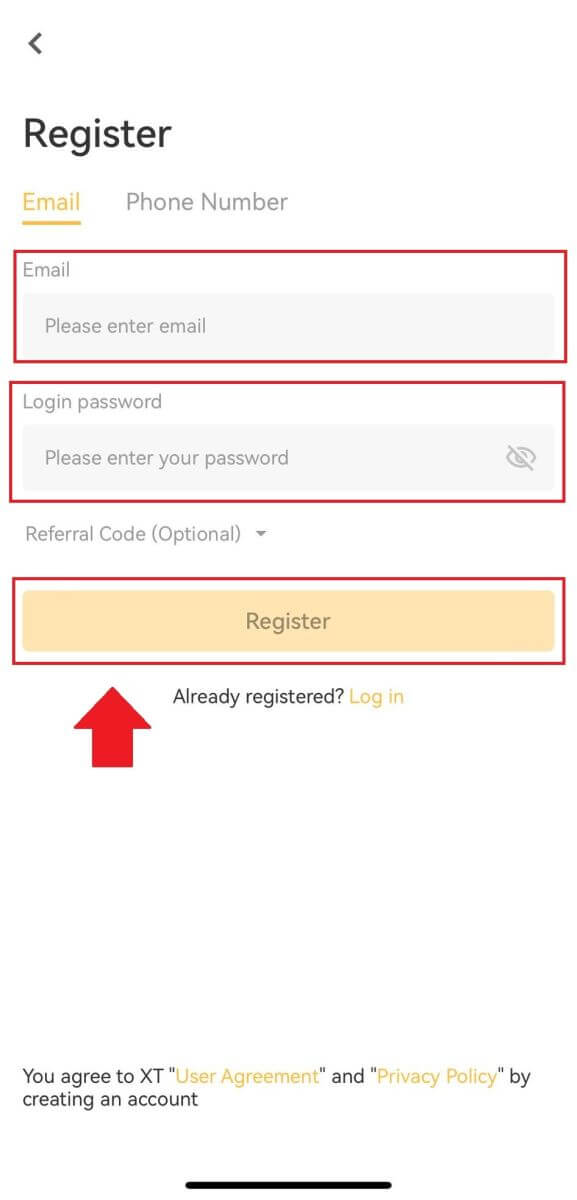
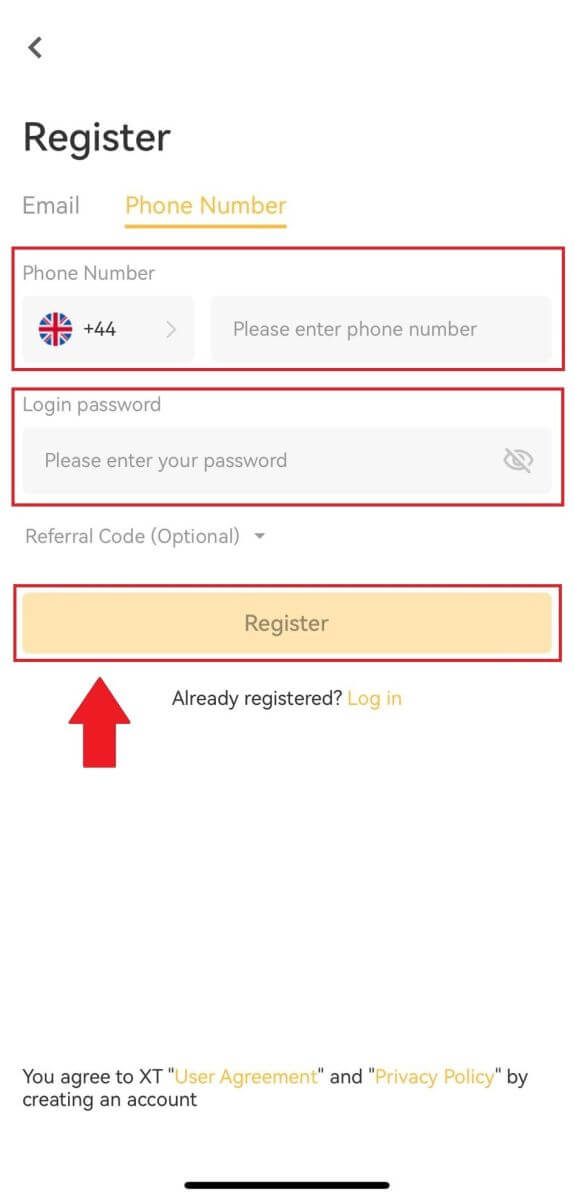
5. You will receive a 6-digit verification code in your email or phone. Enter the code to continue the process.
If you haven’t received any verification code, click on [Resend] or press on [Voice Verification Code].
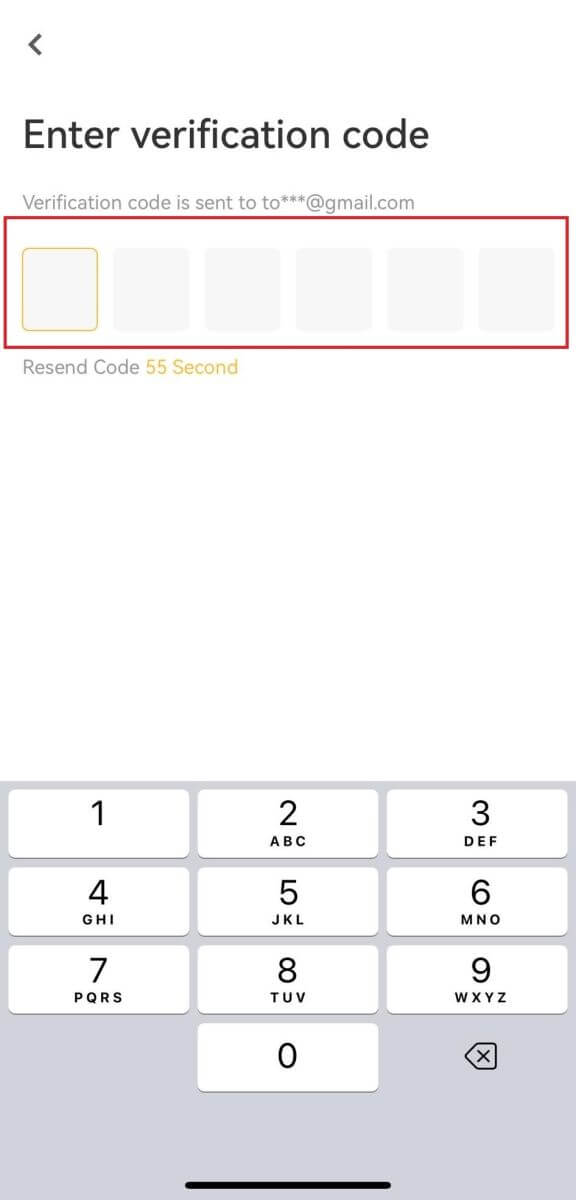
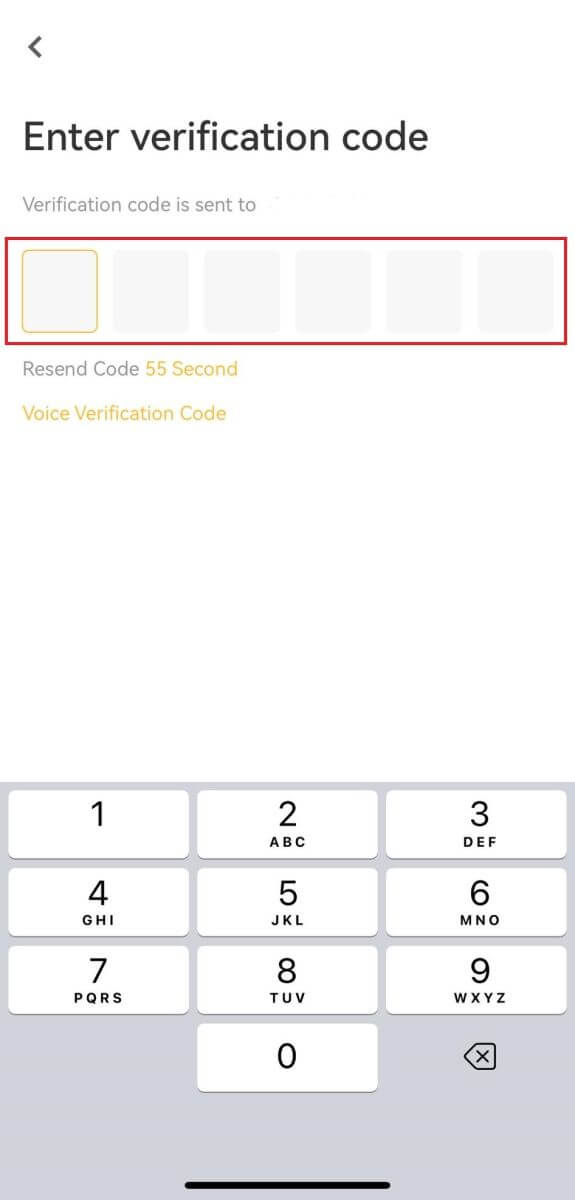
6. Congratulations! You have successfully created an XT.com account on your phone
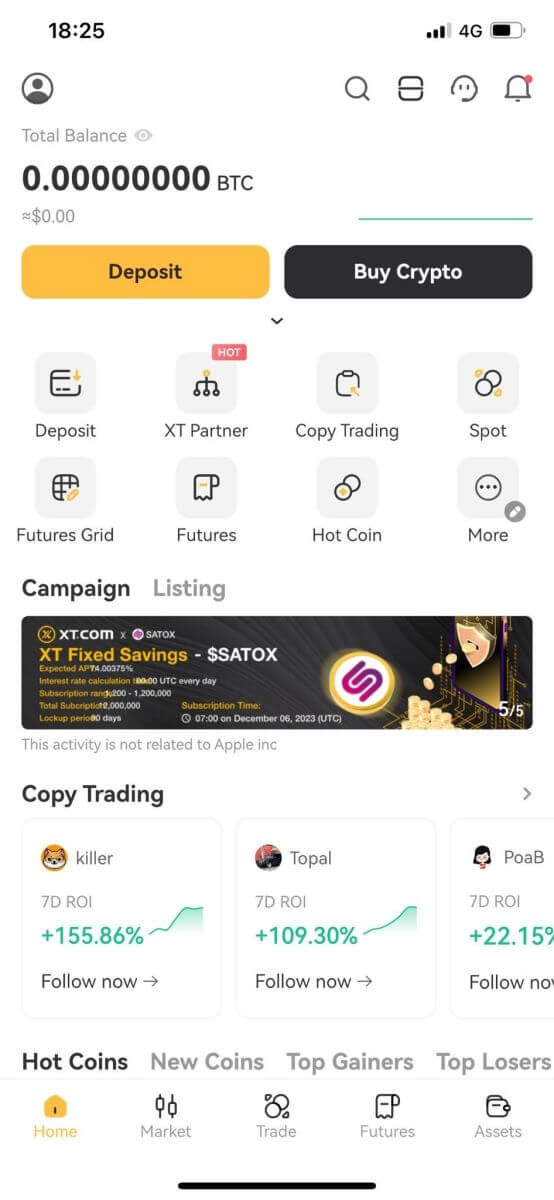
Frequently Asked Questions (FAQ)
Why Can’t I Receive Emails from XT.com?
If you are not receiving emails sent from XT.com, please follow the instructions below to check your email’s settings:1. Are you logged in to the email address registered to your XT.com account? Sometimes you might be logged out of your email on your device and hence can’t see XT.com emails. Please log in and refresh.
2. Have you checked the spam folder of your email? If you find that your email service provider is pushing XT.com emails into your spam folder, you can mark them as “safe” by whitelisting XT.com email addresses. You can refer to How to Whitelist XT.com Emails to set it up.
3. Is the functionality of your email client or service provider normal? To be sure that your firewall or antivirus program isn’t causing a security conflict, you can verify the email server settings.
4. Is your inbox packed with emails? You won’t be able to send or receive emails if you have reached the limit. To make room for new emails, you can remove some of the older ones.
5. Register using common email addresses like Gmail, Outlook, etc., if at all possible.
How come I can’t get SMS verification codes?
XT.com is always working to improve the user experience by expanding our SMS Authentication coverage. Nonetheless, certain nations and regions aren’t currently supported.Please check our global SMS coverage list to see if your location is covered if you are unable to enable SMS authentication. Please use Google Authentication as your primary two-factor authentication if your location is not included on the list.
The following actions should be taken if you are still unable to receive SMS codes even after you have activated SMS authentication or if you are currently living in a nation or region covered by our global SMS coverage list:
- Make sure there is a strong network signal on your mobile device.
- Disable any call blocking, firewall, anti-virus, and/or caller programs on your phone that might be preventing our SMS Code number from working.
- Turn your phone back on.
- Instead, try voice verification.
How to Withdraw on XT.com
How to Sell Crypto on XT.com P2P
Sell Crypto on XT.com P2P (Web)
1. Log in to your XT.com, click on [Buy Crypto] and select [P2P Trading].
2. In the P2P trading page, select the ad that you want to trade with and click [Sell USDT] (USDT is shown as an example).

3. Enter the amount of USDT you want to sell, and then add and activate the payment method. After confirming that the information is correct, click [Sell USDT].

4. After receiving the payment from the seller via your designated payment method, click [Confirm Release].

Sell Crypto on XT.com P2P (App)
1. Log in to your XT.com app and tap on [Buy Crypto].
2. Select [P2P Trading] and go to [Sell], select the currency you want to sell (USDT is shown as an example)

3. Enter the amount of USDT you want to sell and confirm the payment amount in the pop-up box. Then add and activate the payment method. After confirming that the information is correct, click [Sell USDT].
Note: When selling cryptos via P2P trading, be sure to confirm the payment method, trading market, trading price, and trading limit.
4. After receiving the payment from the seller via your designated payment method, click [Confirm Release].
How to Sell Crypto via Third Party Payment
1. Log in to xt.com and click the [Buy Crypto] - [Third-party payment] button at the top of the page. 2. Jump to the third-party payment page and select the crypto (Before selling, please transfer the assets to your spot account).
2. Jump to the third-party payment page and select the crypto (Before selling, please transfer the assets to your spot account).
3. Choose the digital currency you want to sell and enter the amount of payment.
4. Choose the fiat currency you have.
5. Choose a suitable payment method. 6. After confirming the above information, click [Continue] and select the payment channel. Click [Confirm] and jump to the payment details page.
6. After confirming the above information, click [Continue] and select the payment channel. Click [Confirm] and jump to the payment details page.
After confirming that the information is correct, check "I have read and agree to the disclaimer," and then click [Continue] to jump to the third-party payment interface. 7. Submit the relevant information correctly according to the prompts. After verification, the fiat currency will be automatically deposited into your account.
7. Submit the relevant information correctly according to the prompts. After verification, the fiat currency will be automatically deposited into your account.
How to Withdraw Crypto from XT.com
Withdraw Crypto from XT.com website (On-chain withdrawal)
1. Log in to your XT.com, click on [Funds], and select [Spot].

2. Select or search for the withdrawal token and click the [Withdraw] button.
Here, we take Bitcoin (BTC) as an example to explain the specific withdrawal process.

3. Select On-chain as your [Withdraw Type], choose your [Address] - [Network], and enter your withdrawal [Quantity], then click [Withdraw].
The system will automatically calculate the handling fee and withdraw the actual amount:
-
Actual amount received = amount of withdrawals - withdrawal fees.

4. After the withdrawal is successful, go to [Spot Account] - [Fund Records] -[Withdrawal] to view your withdrawal details.


Withdraw Crypto from XT.com website (Internal Transfer)
1. Log in to your XT.com, click on [Funds], and select [Spot].

2. Select or search for the withdrawal token and click the [Withdraw] button.
Here, we take Bitcoin (BTC) as an example to explain the specific withdrawal process.

3. Click [Withdraw Type] and select internal transfer.
Select your Email address / mobile phone number / user ID, and enter the withdrawal amount. Please confirm that the withdrawal amount information is correct, then click [Withdraw].

4. After the withdrawal is successful, go to [Spot Account] - [FundRecords] -[Withdraw] to view your withdrawal details.


Withdraw Crypto from XT.com (App)
1. Log into your XT.com app and tap on [Assets].

2. Click [Spot]. Select or search for the withdrawal token.
Here, we take Bitcoin (BTC) as an example to explain the specific withdrawal process.

3. Tap on [Withdraw].

4. For [On-chain Withdraw], choose your [Address] - [Network], and enter your withdrawal [Quantity], then click [Withdraw].
For [Internal Withdraw], select your Email address / mobile phone number / user ID, and enter the withdrawal amount. Please confirm that the withdrawal amount information is correct, then click [Withdraw].

5. After the withdrawal is successful, go back to [Spot Account] - [Funds History] -[Withdrawal] to view your withdrawal details.

Frequently Asked Questions (FAQ)
Why hasn’t my withdrawal arrived?
Transferring funds involves the following steps:
-
Withdrawal transaction initiated by XT.COM.
-
Confirmation of the blockchain network.
-
Depositing on the corresponding platform.
Normally, a TxID (transaction ID) will be generated within 30–60 minutes, indicating that our platform has successfully completed the withdrawal operation and that the transactions are pending on the blockchain.
However, it might still take some time for a particular transaction to be confirmed by the blockchain and, later, by the corresponding platform.
Due to possible network congestion, there might be a significant delay in processing your transaction. You may use the transaction ID (TxID) to look up the status of the transfer with a blockchain explorer.
-
If the blockchain explorer shows that the transaction is unconfirmed, please wait for the process to be completed.
-
If the blockchain explorer shows that the transaction is already confirmed, it means that your funds have been sent out successfully from XT.COM, and we are unable to provide any further assistance on this matter. You will need to contact the owner or support team of the target address and seek further assistance.
How do I check the transaction status on the blockchain?
1. Log in to your XT.com, click on [Funds], and select [Spot].

2. In your [Spot Account] (top right corner), click the [History] icon to go to your Fund Records page.

3. In the [Withdraw] tab, you can find your withdrawal records.