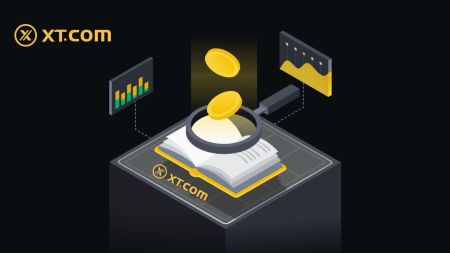How to Deposit and Trade Crypto at XT.com
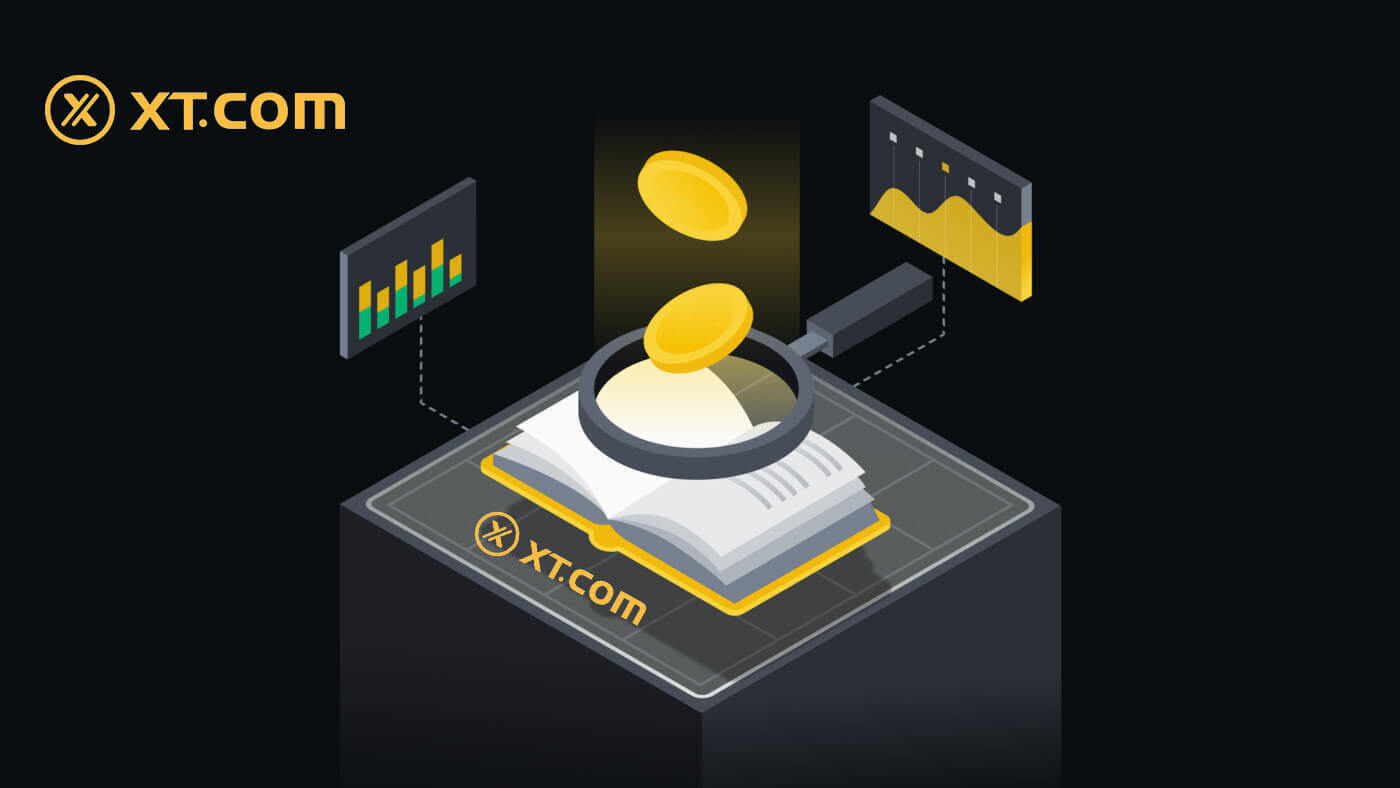
How to Deposit on XT.com
How to Buy Crypto on XT.com P2P
Buy Crypto on XT.com P2P (Website)
1. Log into your XT.com account, click [Buy Crypto] on the top, and then click [P2P Trading]. 2. On the transaction page, select the merchant you want to trade with and click [Buy USDT].
2. On the transaction page, select the merchant you want to trade with and click [Buy USDT].
3. Enter the amount of [USDT] you want to buy and pay.
Choose your collection method, check the box, and click on [Buy USDT].

4. After confirming the payment account information, please complete payment via the method you selected.
5. After completing the payment, click [I have paid].
The merchant will soon confirm the payment, and the cryptocurrency will be transferred to your account.

Buy Crypto on XT.com P2P (App)
1. Open the XT mobile app, at the homepage, please select [Buy Crypto] at the top.
2. Select [P2P Trading].

3. On the order page, select the merchant you want to trade with and click [Buy USDT].
4. Enter the quantity of [USDT] you want to buy.
Choose your collection method, and click on [Buy Now].

5. After confirming the payment account information, please complete the payment via the method you selected.
6. After completing the payment, click [I have paid].
The merchant will soon confirm the payment, and the cryptocurrency will be transferred to your account.

How to Deposit Fiat Currency on XT.com
Deposit on XT.com via 3rd Party Payment (Website)
Third-party payments are cryptocurrency deposits made using our trusted cryptocurrency payment gateway. Users must settle payment using the gateway, and the cryptocurrency will be deposited into the user’s XT.com account via blockchain transaction.1. Log in to XT.com and click the [Buy Crypto] - [Third-party payment] button at the top of the page.

2. Enter the amount of payment and choose the digital currency you want to buy.
Select a suitable payment method and click [Continue]. (As the selected digital currency for purchase is different, the system will automatically prompt the minimum and maximum amount of the fiat currency that needs to be paid).

3. Select your payment channel and click [Confirm].

4. Confirm your order information, check the box, and click [Continue].

5. Complete the payment through the third party, and crypto will be automatically deposited into your wallet account.
Deposit on XT.com via 3rd Party Payment (App)
1. Open your XT.com app, click on [Buy Crypto], and select [Third party payment].
2. Enter your amount, choose your token, select your payment method and tap [Buy...].

3. Select your payment channel and tap [Confirm].

4. Review your information, check the box, and tap [Confirm].

5. Complete the payment through the third party and crypto will be automatically deposited into your wallet account
How to Deposit Cryptocurrency on XT.com
Deposit Cryptocurrency on XT.com (Website)
1. Log in to the XT.com website. Log in to your account and click [Funds] → [Overview] in the upper right corner 2. Click on [Deposit] to continue.
2. Click on [Deposit] to continue.
3. Selecting the token you want to deposit, here is a Bitcoin (BTC) example to illustrate the corresponding deposit steps.

4. Choose the network where you wish to deposit.

5. You will be provided with an address, choose the account in which you want to deposit.
Alternatively, you can click the copy icon and the QR code icon to get a QR code for the address and import it to the platform you’re withdrawing from.

6. After successfully depositing, click [Spot Account] - [Fund Records] - [Deposit] to check your deposit.


Deposit Cryptocurrency on XT.com (App)
1. Open your XT.com app and click [Deposit] in the middle of the homepage.

2. Select the cryptocurrency you want to deposit, for example: BTC.

3. You will see the available network for depositing BTC.
Click to copy the deposit address of your XT wallet and paste it into the address field on the platform where you intend to withdraw cryptocurrency. You can also [Save photo] and directly enter the QR code on the withdrawal platform.

4. Once the transfer is processed. The funds will be credited to your XT.com account shortly after.
Note: Please choose the deposit network carefully and make sure that the selected network is the same as the network of the platform you are withdrawing funds from. If you select the wrong network, you will lose your funds.
Frequently Asked Questions
How do I find the deposit address on your XT.com platform?
Through [Funds] - [Overview] - [Deposit], you can copy the address of the token and network that you designated. When initiating transfers from other platforms, use the address from your XT.com account for receiving the transaction.
Why has my deposit not been credited yet?
Transferring funds from an external platform to XT.com involves three steps:
Withdrawal from the external platform - Blockchain network confirmation -XT.COM credits the funds to your account.
An asset withdrawal marked as “completed” or “success” in the platform you’re withdrawing your crypto from means that the transaction was successfully broadcast to the blockchain network. However, it might still take some time for that particular transaction to be fully confirmed and credited to the platform you’re withdrawing your crypto to.
The amount of required “network confirmations” varies for different blockchains. For example:
(1) Deposit BTC requires 1 block confirmation.
(2) Once it arrives at the account, all assets of the account will be temporarily frozen until after 2 blocks confirmation then you can withdraw it.
Due to possible network congestion, there might be a significant delay in processing your transaction. You may use the Transaction Hash to look up the status of the transfer of your assets by using a blockchain explorer.
If your deposit is not credited to your account, you can follow the instructions below to check on the issue
(1) If the transaction has not yet been fully confirmed by the blockchain network nodes, please wait patiently for it to be processed. When the transaction has been confirmed, XT.com will credit the funds to your account.
(2) If the transaction is confirmed by the blockchain but not credited to your account, you can contact our online customer service, our support will guide you on the solution.
When will the deposit arrive? What is the handling fee?
The deposit time and handling fee are subject to the main network you choose. Take USDT as an example: XT platform is compatible with 8 main net deposits: ERC20, TRC20, BSC, POLYGON, FIO, XSC, METIS and HECO. You can select the main net on the withdrawal platform, enter your deposit amount, and check the deposit fee.
If you choose TRC20, you need 3 network confirmations; in another case, if you choose the ERC20 chain, you need all 12 networks under the main chain to be confirmed before you complete the deposit operation. If you do not receive your digital assets after the deposit, it may be that your transaction has not been completed for the network confirmation of block trading, please wait patiently. Or check the transaction completion status in your deposit record.
How to Trade Crypto at XT.com
How to Trade Spot on XT.com (Website)
1. Log in to your XT.com account and click on [Markets].
2. Enter the markets interface, click or search for the token name, and then you’ll be redirected to the Spot trading interface.

3. You will now find yourself on the trading page interface.

- Trading volume of the trading pair in 24 hours.
- Candlestick chart and market depth.
- Market Trades.
- Sell order book.
- Buy order book.
- Buy/Sell order section.
Go to the buying section (6) to buy BTC and fill in the price and the amount for your order. Click on [Buy BTC] to complete the transaction.

Note:
- The default order type is a limit order. You can use a market order if you want an order filled as soon as possible.
- The percentage bar below the amount refers to what percentage of your total USDT assets will be used to buy BTC.
How to Trade Spot on XT.com (App)
1. Log in to the XT.com App and go to [Trade] - [Spot].
2. Here is the trading page interface on XT.com app.

- Market and trading pairs.
- Technical indicators and deposits.
- Buy/Sell Cryptocurrency.
- Order Book.
- Order History.
Click [Buy BTC] to complete the order. (Same for sell order)

Note:
- The default order type is a limit order. You can use a market order if you want an order filled as soon as possible.
- The trading volume below the amount refers to what percentage of your total USDT assets will be used to buy BTC.
How to place a Market Order on XT.com?
1. Log in to your XT.com account.Click the [Trading] - [Spot] button at the top of the page and select a trading pair. Then click the [Spot] - [Market] button
 2. Enter the [Total], which refers to the amount of USDT you used to buy XT. Or, you can drag the adjustment bar below [Total] to customize the percentage of your spot balance that you want to use for the order.
2. Enter the [Total], which refers to the amount of USDT you used to buy XT. Or, you can drag the adjustment bar below [Total] to customize the percentage of your spot balance that you want to use for the order.Confirm the price and quantity, then click [Buy XT] to place a market order.

How to view my Market Orders?
Once you submit the orders, you can view and edit your Market orders under [Open Orders]. To view executed or canceled orders, go to the [Order History] tab.
To view executed or canceled orders, go to the [Order History] tab.
Frequently Asked Questions (FAQ)
What is Limit Order
A limit order is an order that you place on the order book with a specific limit price. It will not be executed immediately, like a market order. Instead, the limit order will only be executed if the market price reaches your limit price (or better). Therefore, you may use limit orders to buy at a lower price or sell at a higher price than the current market price.
For example, you place a buy limit order for 1 BTC at $60,000, and the current BTC price is 50,000. Your limit order will be filled immediately at $50,000, as it is a better price than the one you set ($60,000).
Similarly, if you place a sell limit order for 1 BTC at $40,000 and the current BTC price is $50,000,. The order will be filled immediately at $50,000 because it is a better price than $40,000.
What is Market Order
A market order is an instruction to immediately buy or sell an asset at the best price available in the market. A market order requires liquidity to execute, meaning it is executed based on a previous limit order in the order center (order book).
If the total market price of a transaction is too large, some parts of the transaction that have not been transacted will be canceled. Meanwhile, market orders will settle orders in the market regardless of cost, so you need to bear some risk. Please order carefully and be aware of the risks.
How to View my Spot Trading Activity
You can view your spot trading activities from the Orders and Positions panel at the bottom of the trading interface. Simply switch between the tabs to check your open order status and previously executed orders.
1. Open Order
Under the [Open Orders] tab, you can view details of your open orders, including:
- Time.
- Trading pair.
- Order type.
- Direction.
- Order Price.
- Order amount.
- Executed.
- Total.

To display current open orders only, check the [Hide Other Pairs] box.

2. Order history
- Order time.
- Trading pair.
- Order type.
- Direction.
- Average.
- Order price.
- Executed.
- Filled order amount.
- Total.
- Order Status.
 3. Trade history
3. Trade historyTrade history shows a record of your filled orders over a given period. You can also check the transaction fees and your role (market maker or taker).
To view trade history, use the filters to customize the dates and click [Search].

4. Funds
You can view details of the available assets in your Spot Wallet, including the coin, total balance, available balance, funds in order, and the estimated BTC/fiat value.
Please note that the available balance refers to the amount of funds you can use to place orders.