How to Start XT.com Trading in 2025: A Step-By-Step Guide for Beginners
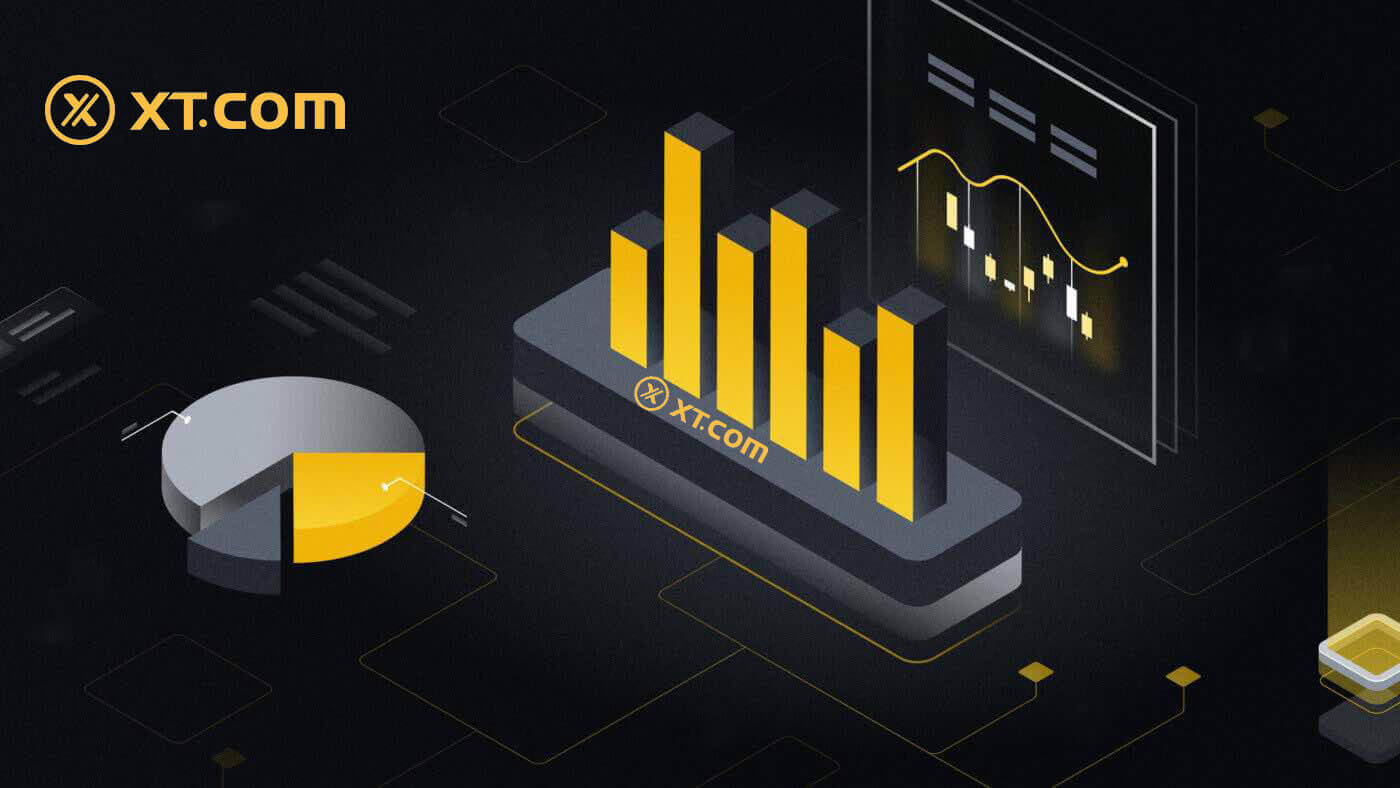
How to Open an Account on XT.com
How to Open a XT.com Account with Email
1. Go to XT.com and click on [Sign up].
2. Choose your region and click [Confirm].

3. Select [Email] and enter your email address, create a secure password for your account and click [Sign Up].
Note:
- Your password must contain at least 8 characters, including one uppercase letter and one number.

4. You will receive a 6-digit verification code in your email. Enter the code to continue the process.
If you haven’t received any verification code, click on [Resend].

5. Congratulations, you have successfully registered on XT.com.

How to Open a XT.com Account with Phone Number
1. Go to XT.com and click on [Sign up].
2. Choose your region and click [Confirm].

3. Select [Mobile] and choose your region, enter your phone number, create a secure password for your account and click [Sign Up].
Note:
- Your password must contain at least 8 characters, including one uppercase letter and one number.

4. You will receive a 6-digit SMS verification code on your phone. Enter the code to continue the process.
If you haven’t received any verification code, click on [Resend] or press on [Voice Verification Code].

5. Congratulations, you have successfully registered on XT.com.

How to Open a XT.com Account (App)
1. You need to install the XT.com application to create an account for trading on the Google Play Store or App Store.
2. Open the XT.com app and tap on [Sign up].

3. Choose your region and tap [Next].

4. Select [Email] or [Phone Number], enter your email address or phone number, create a secure password for your account, and tap [Register].
Note:
- Your password must contain at least 8 characters, including one uppercase letter and one number.


5. You will receive a 6-digit verification code in your email or phone. Enter the code to continue the process.
If you haven’t received any verification code, click on [Resend] or press on [Voice Verification Code].


6. Congratulations! You have successfully created an XT.com account on your phone

How to Verify Account in XT.com
Where can I get my account verified?
You can access Identity Verification from [User Center] - [Identity Verification]. You can check your current verification level on the page, which determines the trading limit of your XT.com account. To increase your limit, please complete the respective identity verification level.
How to complete Identity Verification? A step-by-step guide
1. Log in to your XT.com account and click [User Center] - [Identity Verification].

2. Here you can see two levels of verification and their respective deposit and withdrawal limits.
The limits vary for different countries. You can change your country by clicking the button next to [Country/Region].

3. Start with [Lv1 Basic Verification] and click on [Verify Now].
 4. Choose your region, enter your personal information, and follow the instructions to upload photos of your document. Your photos should clearly show the full ID document.
4. Choose your region, enter your personal information, and follow the instructions to upload photos of your document. Your photos should clearly show the full ID document.
After that, click on [Get Code] to get your 6-digit verification code, then press [Submit].
Note: Please make sure that all the information entered is consistent with your ID documents. You won’t be able to change it once it is confirmed.

5. Next, select [Lv2 Advanced Verification] and click [Verify Now].

6. Record a video with your phone or camera device.
In the video, read out the provided numbers on the page. Upload the video after completion, enter the security password, and click [Submit]. Video supports the formats of MP4, OGG, WEBM, 3GP, and MOV and must be limited to 50MB.

7. After completing the above process, please be patient. XT.com will review your information as soon as possible. Once you have passed the verification, we will send you an email notification.
Note: You need to complete LV1 Basic Verification first in order to submit LV2 Advanced Verification.
How to Deposit on XT.com
How to Buy Crypto on XT.com P2P
Buy Crypto on XT.com P2P (Website)
1. Log into your XT.com account, click [Buy Crypto] on the top, and then click [P2P Trading]. 2. On the transaction page, select the merchant you want to trade with and click [Buy USDT].
2. On the transaction page, select the merchant you want to trade with and click [Buy USDT].
3. Enter the amount of [USDT] you want to buy and pay.
Choose your collection method, check the box, and click on [Buy USDT].

4. After confirming the payment account information, please complete payment via the method you selected.
5. After completing the payment, click [I have paid].
The merchant will soon confirm the payment, and the cryptocurrency will be transferred to your account.

Buy Crypto on XT.com P2P (App)
1. Open the XT mobile app, at the homepage, please select [Buy Crypto] at the top.
2. Select [P2P Trading].

3. On the order page, select the merchant you want to trade with and click [Buy USDT].
4. Enter the quantity of [USDT] you want to buy.
Choose your collection method, and click on [Buy Now].

5. After confirming the payment account information, please complete the payment via the method you selected.
6. After completing the payment, click [I have paid].
The merchant will soon confirm the payment, and the cryptocurrency will be transferred to your account.

How to Deposit Fiat Currency on XT.com
Deposit on XT.com via 3rd Party Payment (Website)
Third-party payments are cryptocurrency deposits made using our trusted cryptocurrency payment gateway. Users must settle payment using the gateway, and the cryptocurrency will be deposited into the user’s XT.com account via blockchain transaction.1. Log in to XT.com and click the [Buy Crypto] - [Third-party payment] button at the top of the page.

2. Enter the amount of payment and choose the digital currency you want to buy.
Select a suitable payment method and click [Continue]. (As the selected digital currency for purchase is different, the system will automatically prompt the minimum and maximum amount of the fiat currency that needs to be paid).

3. Select your payment channel and click [Confirm].

4. Confirm your order information, check the box, and click [Continue].

5. Complete the payment through the third party, and crypto will be automatically deposited into your wallet account.
Deposit on XT.com via 3rd Party Payment (App)
1. Open your XT.com app, click on [Buy Crypto], and select [Third party payment].
2. Enter your amount, choose your token, select your payment method and tap [Buy...].

3. Select your payment channel and tap [Confirm].

4. Review your information, check the box, and tap [Confirm].

5. Complete the payment through the third party and crypto will be automatically deposited into your wallet account
How to Deposit Cryptocurrency on XT.com
Deposit Cryptocurrency on XT.com (Website)
1. Log in to the XT.COM website. Log in to your account and click [Funds] → [Overview] in the upper right corner 2. Click on [Deposit] to continue.
2. Click on [Deposit] to continue.
3. Selecting the token you want to deposit, here is a Bitcoin (BTC) example to illustrate the corresponding deposit steps.

4. Choose the network where you wish to deposit.

5. You will be provided with an address, choose the account in which you want to deposit.
Alternatively, you can click the copy icon and the QR code icon to get a QR code for the address and import it to the platform you’re withdrawing from.

6. After successfully depositing, click [Spot Account] - [Fund Records] - [Deposit] to check your deposit.


Deposit Cryptocurrency on XT.com (App)
1. Open your XT.com app and click [Deposit] in the middle of the homepage.

2. Select the cryptocurrency you want to deposit, for example: BTC.

3. You will see the available network for depositing BTC.
Click to copy the deposit address of your XT wallet and paste it into the address field on the platform where you intend to withdraw cryptocurrency. You can also [Save photo] and directly enter the QR code on the withdrawal platform.

4. Once the transfer is processed. The funds will be credited to your XT.com account shortly after.
Note: Please choose the deposit network carefully and make sure that the selected network is the same as the network of the platform you are withdrawing funds from. If you select the wrong network, you will lose your funds.
How to Trade Crypto at XT.com
How to Trade Spot on XT.com (Website)
1. Log in to your XT.com account and click on [Markets].
2. Enter the markets interface, click or search for the token name, and then you’ll be redirected to the Spot trading interface.

3. You will now find yourself on the trading page interface.

- Trading volume of the trading pair in 24 hours.
- Candlestick chart and market depth.
- Market Trades.
- Sell order book.
- Buy order book.
- Buy/Sell order section.
Go to the buying section (6) to buy BTC and fill in the price and the amount for your order. Click on [Buy BTC] to complete the transaction.

Note:
- The default order type is a limit order. You can use a market order if you want an order filled as soon as possible.
- The percentage bar below the amount refers to what percentage of your total USDT assets will be used to buy BTC.
How to Trade Spot on XT.com (App)
1. Log in to the XT.com App and go to [Trade] - [Spot].
2. Here is the trading page interface on XT.com app.

- Market and trading pairs.
- Technical indicators and deposits.
- Buy/Sell Cryptocurrency.
- Order Book.
- Order History.
Click [Buy BTC] to complete the order. (Same for sell order)

Note:
- The default order type is a limit order. You can use a market order if you want an order filled as soon as possible.
- The trading volume below the amount refers to what percentage of your total USDT assets will be used to buy BTC.
How to place a Market Order on XT.com?
1. Log in to your XT.com account.Click the [Trading] - [Spot] button at the top of the page and select a trading pair. Then click the [Spot] - [Market] button
 2. Enter the [Total], which refers to the amount of USDT you used to buy XT. Or, you can drag the adjustment bar below [Total] to customize the percentage of your spot balance that you want to use for the order.
2. Enter the [Total], which refers to the amount of USDT you used to buy XT. Or, you can drag the adjustment bar below [Total] to customize the percentage of your spot balance that you want to use for the order.Confirm the price and quantity, then click [Buy XT] to place a market order.

How to view my Market Orders?
Once you submit the orders, you can view and edit your Market orders under [Open Orders]. To view executed or canceled orders, go to the [Order History] tab.
To view executed or canceled orders, go to the [Order History] tab.
How to Withdraw on XT.com
How to Sell Crypto on XT.com P2P
Sell Crypto on XT.com P2P (Web)
1. Log in to your XT.com, click on [Buy Crypto] and select [P2P Trading].
2. In the P2P trading page, select the ad that you want to trade with and click [Sell USDT] (USDT is shown as an example).

3. Enter the amount of USDT you want to sell, and then add and activate the payment method. After confirming that the information is correct, click [Sell USDT].

4. After receiving the payment from the seller via your designated payment method, click [Confirm Release].

Sell Crypto on XT.com P2P (App)
1. Log in to your XT.com app and tap on [Buy Crypto].
2. Select [P2P Trading] and go to [Sell], select the currency you want to sell (USDT is shown as an example)

3. Enter the amount of USDT you want to sell and confirm the payment amount in the pop-up box. Then add and activate the payment method. After confirming that the information is correct, click [Sell USDT].
Note: When selling cryptos via P2P trading, be sure to confirm the payment method, trading market, trading price, and trading limit.
4. After receiving the payment from the seller via your designated payment method, click [Confirm Release].
How to Sell Crypto via Third Party Payment
1. Log in to xt.com and click the [Buy Crypto] - [Third-party payment] button at the top of the page. 2. Jump to the third-party payment page and select the crypto (Before selling, please transfer the assets to your spot account).
2. Jump to the third-party payment page and select the crypto (Before selling, please transfer the assets to your spot account).
3. Choose the digital currency you want to sell and enter the amount of payment.
4. Choose the fiat currency you have.
5. Choose a suitable payment method. 6. After confirming the above information, click [Continue] and select the payment channel. Click [Confirm] and jump to the payment details page.
6. After confirming the above information, click [Continue] and select the payment channel. Click [Confirm] and jump to the payment details page.
After confirming that the information is correct, check "I have read and agree to the disclaimer," and then click [Continue] to jump to the third-party payment interface. 7. Submit the relevant information correctly according to the prompts. After verification, the fiat currency will be automatically deposited into your account.
7. Submit the relevant information correctly according to the prompts. After verification, the fiat currency will be automatically deposited into your account.
How to Withdraw Crypto from XT.com
Withdraw Crypto from XT.com website (On-chain withdrawal)
1. Log in to your XT.com, click on [Funds], and select [Spot].

2. Select or search for the withdrawal token and click the [Withdraw] button.
Here, we take Bitcoin (BTC) as an example to explain the specific withdrawal process.

3. Select On-chain as your [Withdraw Type], choose your [Address] - [Network], and enter your withdrawal [Quantity], then click [Withdraw].
The system will automatically calculate the handling fee and withdraw the actual amount:
-
Actual amount received = amount of withdrawals - withdrawal fees.

4. After the withdrawal is successful, go to [Spot Account] - [Fund Records] -[Withdrawal] to view your withdrawal details.


Withdraw Crypto from XT.com website (Internal Transfer)
1. Log in to your XT.com, click on [Funds], and select [Spot].

2. Select or search for the withdrawal token and click the [Withdraw] button.
Here, we take Bitcoin (BTC) as an example to explain the specific withdrawal process.

3. Click [Withdraw Type] and select internal transfer.
Select your Email address / mobile phone number / user ID, and enter the withdrawal amount. Please confirm that the withdrawal amount information is correct, then click [Withdraw].

4. After the withdrawal is successful, go to [Spot Account] - [FundRecords] -[Withdraw] to view your withdrawal details.


Withdraw Crypto from XT.com (App)
1. Log into your XT.com app and tap on [Assets].

2. Click [Spot]. Select or search for the withdrawal token.
Here, we take Bitcoin (BTC) as an example to explain the specific withdrawal process.

3. Tap on [Withdraw].

4. For [On-chain Withdraw], choose your [Address] - [Network], and enter your withdrawal [Quantity], then click [Withdraw].
For [Internal Withdraw], select your Email address / mobile phone number / user ID, and enter the withdrawal amount. Please confirm that the withdrawal amount information is correct, then click [Withdraw].

5. After the withdrawal is successful, go back to [Spot Account] - [Funds History] -[Withdrawal] to view your withdrawal details.

Frequently Asked Questions (FAQ)
Account
Why Can’t I Receive Emails from XT.com?
If you are not receiving emails sent from XT.com, please follow the instructions below to check your email’s settings:1. Are you logged in to the email address registered to your XT.com account? Sometimes you might be logged out of your email on your device and hence can’t see XT.com emails. Please log in and refresh.
2. Have you checked the spam folder of your email? If you find that your email service provider is pushing XT.com emails into your spam folder, you can mark them as “safe” by whitelisting XT.com email addresses. You can refer to How to Whitelist XT.com Emails to set it up.
3. Is the functionality of your email client or service provider normal? To be sure that your firewall or antivirus program isn’t causing a security conflict, you can verify the email server settings.
4. Is your inbox packed with emails? You won’t be able to send or receive emails if you have reached the limit. To make room for new emails, you can remove some of the older ones.
5. Register using common email addresses like Gmail, Outlook, etc., if at all possible.
How come I can’t get SMS verification codes?
XT.com is always working to improve the user experience by expanding our SMS Authentication coverage. Nonetheless, certain nations and regions aren’t currently supported.Please check our global SMS coverage list to see if your location is covered if you are unable to enable SMS authentication. Please use Google Authentication as your primary two-factor authentication if your location is not included on the list.
The guide on How to Enable Google Authentication (2FA) may be of use to you.
The following actions should be taken if you are still unable to receive SMS codes even after you have activated SMS authentication or if you are currently living in a nation or region covered by our global SMS coverage list:
- Make sure there is a strong network signal on your mobile device.
- Disable any call blocking, firewall, anti-virus, and/or caller programs on your phone that might be preventing our SMS Code number from working.
- Turn your phone back on.
- Instead, try voice verification.
Verification
Identity Verification for Buying Crypto with Credit/Debit Card
In order to ensure a stable and compliant fiat gateway, users buying crypto with credit debit cards are required to complete identity verification. Users who have already completed Identity Verification for the XT.com account will be able to continue to buy crypto without any additional information required. Users who are required to provide extra information will be prompted the next time they attempt to make a crypto purchase with a credit or debit card.
Each Identity Verification level completed will grant increased transaction limits, as listed below. All transaction limits are fixed to the value of the Euro (€) regardless of the fiat currency used, and thus will vary slightly in other fiat currencies according to exchange rates.
Basic Info
This verification requires the user’s name, address, and date of birth.
Identity-Face Verification
- Transaction limit: 50,000 USD/day ; 100,000 USDT/Day
This verification level will require a copy of a valid photo ID and a selfie to prove identity. Face verification will require a smartphone with the XT.com app installed, or a PC or Mac with a webcam.
Video Verification
- Transaction limit: 500,000 USD/day ; 10,000,000 USDT/Day
In order to increase your limit, you will need to complete your identity verification and video verification (proof of address).
If you want to increase your daily limit, please contact customer support.
How to keep your account safer?
Password
The password should be complicated and unique, with a length of at least 8 digits. The password is recommended to contain uppercase and lowercase letters, numbers, or special symbols, and no obvious pattern is preferred. It is best not to include your name, email name, your birthday date, mobile phone, etc., which are easily obtained by others.
You can also increase the security of your account by periodically changing the password (change it once every three months).
In addition, never reveal your password to others, and XT.com staff will never ask for it.
Multi-factor Authentication
It is recommended that, after registration and successfully binding your mobile number, email address, and Google Authenticator, the login verification is set to password + Google verification code + remote login verification.
To prevent phishing
Be wary of fraudulent emails that are disguised as XT.COM, and do not click on the links and attachments in those emails. Make sure that the link is to the XT.com website before logging in to your account. XT.COM will never ask for your password, SMS or email verification code, or Google verification code.
Deposit
How do I find the deposit address on your XT.com platform?
Through [Funds] - [Overview] - [Deposit], you can copy the address of the token and network that you designated. When initiating transfers from other platforms, use the address from your XT.com account for receiving the transaction.
Why has my deposit not been credited yet?
Transferring funds from an external platform to XT.com involves three steps:
Withdrawal from the external platform - Blockchain network confirmation -XT.COM credits the funds to your account.
An asset withdrawal marked as “completed” or “success” in the platform you’re withdrawing your crypto from means that the transaction was successfully broadcast to the blockchain network. However, it might still take some time for that particular transaction to be fully confirmed and credited to the platform you’re withdrawing your crypto to.
The amount of required “network confirmations” varies for different blockchains. For example:
(1) Deposit BTC requires 1 block confirmation.
(2) Once it arrives at the account, all assets of the account will be temporarily frozen until after 2 blocks confirmation then you can withdraw it.
Due to possible network congestion, there might be a significant delay in processing your transaction. You may use the Transaction Hash to look up the status of the transfer of your assets by using a blockchain explorer.
If your deposit is not credited to your account, you can follow the instructions below to check on the issue
(1) If the transaction has not yet been fully confirmed by the blockchain network nodes, please wait patiently for it to be processed. When the transaction has been confirmed, XT.com will credit the funds to your account.
(2) If the transaction is confirmed by the blockchain but not credited to your account, you can contact our online customer service, our support will guide you on the solution.
When will the deposit arrive? What is the handling fee?
The deposit time and handling fee are subject to the main network you choose. Take USDT as an example: XT platform is compatible with 8 main net deposits: ERC20, TRC20, BSC, POLYGON, FIO, XSC, METIS and HECO. You can select the main net on the withdrawal platform, enter your deposit amount, and check the deposit fee.
If you choose TRC20, you need 3 network confirmations; in another case, if you choose the ERC20 chain, you need all 12 networks under the main chain to be confirmed before you complete the deposit operation. If you do not receive your digital assets after the deposit, it may be that your transaction has not been completed for the network confirmation of block trading, please wait patiently. Or check the transaction completion status in your deposit record.
Trading
What is Limit Order
A limit order is an order that you place on the order book with a specific limit price. It will not be executed immediately, like a market order. Instead, the limit order will only be executed if the market price reaches your limit price (or better). Therefore, you may use limit orders to buy at a lower price or sell at a higher price than the current market price.
For example, you place a buy limit order for 1 BTC at $60,000, and the current BTC price is 50,000. Your limit order will be filled immediately at $50,000, as it is a better price than the one you set ($60,000).
Similarly, if you place a sell limit order for 1 BTC at $40,000 and the current BTC price is $50,000,. The order will be filled immediately at $50,000 because it is a better price than $40,000.
What is Market Order
A market order is an instruction to immediately buy or sell an asset at the best price available in the market. A market order requires liquidity to execute, meaning it is executed based on a previous limit order in the order center (order book).
If the total market price of a transaction is too large, some parts of the transaction that have not been transacted will be canceled. Meanwhile, market orders will settle orders in the market regardless of cost, so you need to bear some risk. Please order carefully and be aware of the risks.
How to View my Spot Trading Activity
You can view your spot trading activities from the Orders and Positions panel at the bottom of the trading interface. Simply switch between the tabs to check your open order status and previously executed orders.
1. Open Order
Under the [Open Orders] tab, you can view details of your open orders, including:
- Time.
- Trading pair.
- Order type.
- Direction.
- Order Price.
- Order amount.
- Executed.
- Total.

To display current open orders only, check the [Hide Other Pairs] box.

2. Order history
- Order time.
- Trading pair.
- Order type.
- Direction.
- Average.
- Order price.
- Executed.
- Filled order amount.
- Total.
- Order Status.
 3. Trade history
3. Trade historyTrade history shows a record of your filled orders over a given period. You can also check the transaction fees and your role (market maker or taker).
To view trade history, use the filters to customize the dates and click [Search].

4. Funds
You can view details of the available assets in your Spot Wallet, including the coin, total balance, available balance, funds in order, and the estimated BTC/fiat value.
Please note that the available balance refers to the amount of funds you can use to place orders.

Withdrawal
Why hasn’t my withdrawal arrived?
Transferring funds involves the following steps:
-
Withdrawal transaction initiated by XT.COM.
-
Confirmation of the blockchain network.
-
Depositing on the corresponding platform.
Normally, a TxID (transaction ID) will be generated within 30–60 minutes, indicating that our platform has successfully completed the withdrawal operation and that the transactions are pending on the blockchain.
However, it might still take some time for a particular transaction to be confirmed by the blockchain and, later, by the corresponding platform.
Due to possible network congestion, there might be a significant delay in processing your transaction. You may use the transaction ID (TxID) to look up the status of the transfer with a blockchain explorer.
-
If the blockchain explorer shows that the transaction is unconfirmed, please wait for the process to be completed.
-
If the blockchain explorer shows that the transaction is already confirmed, it means that your funds have been sent out successfully from XT.COM, and we are unable to provide any further assistance on this matter. You will need to contact the owner or support team of the target address and seek further assistance.
How do I check the transaction status on the blockchain?
1. Log in to your XT.com, click on [Funds], and select [Spot].

2. In your [Spot Account] (top right corner), click the [History] icon to go to your Fund Records page.

3. In the [Withdraw] tab, you can find your withdrawal records.


