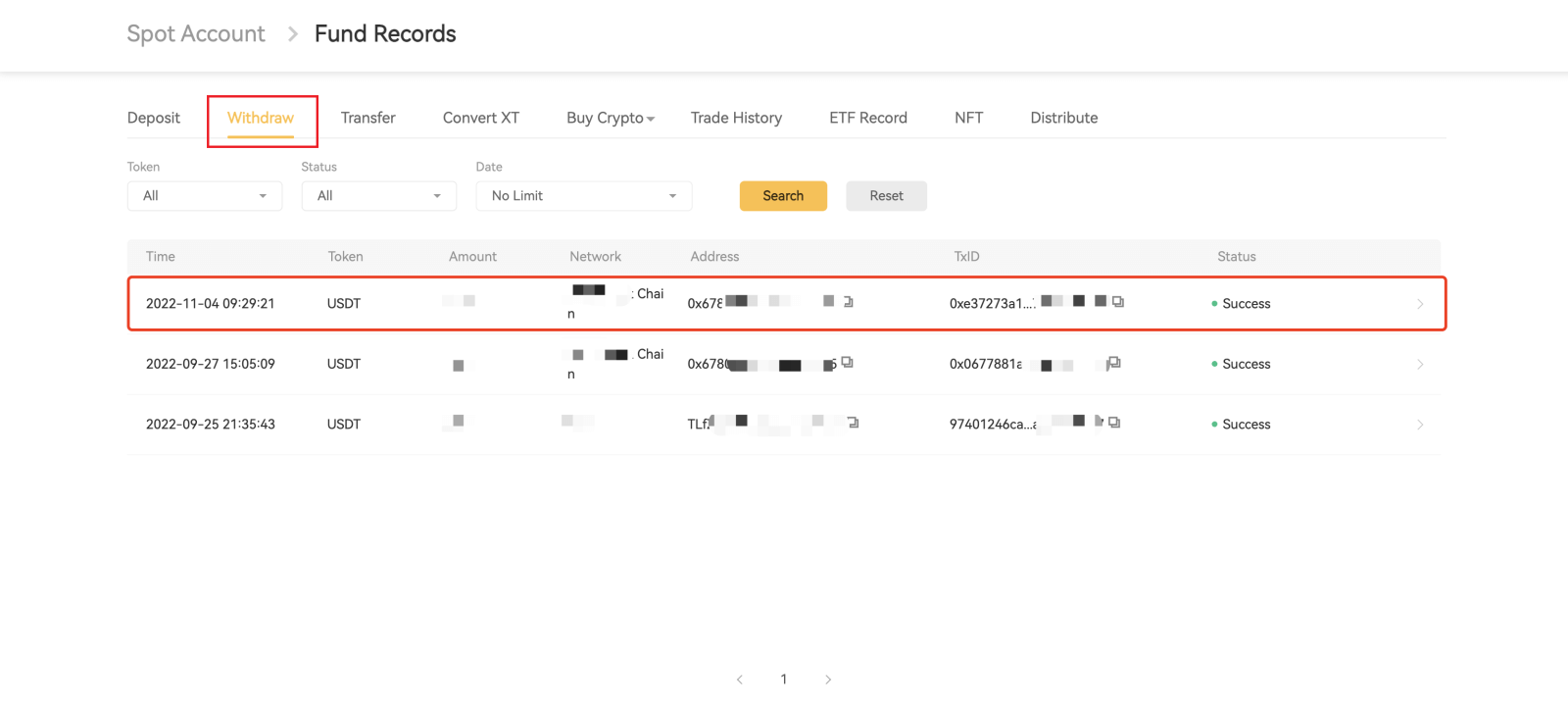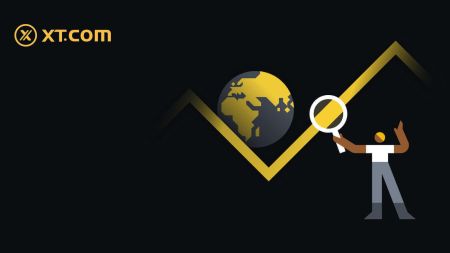Frequently Asked Questions (FAQ) on XT.com

Account
Why Can’t I Receive Emails from XT.com?
If you are not receiving emails sent from XT.com, please follow the instructions below to check your email’s settings:1. Are you logged in to the email address registered to your XT.com account? Sometimes you might be logged out of your email on your device and hence can’t see XT.com emails. Please log in and refresh.
2. Have you checked the spam folder of your email? If you find that your email service provider is pushing XT.com emails into your spam folder, you can mark them as “safe” by whitelisting XT.com email addresses. You can refer to How to Whitelist XT.com Emails to set it up.
3. Is the functionality of your email client or service provider normal? To be sure that your firewall or antivirus program isn’t causing a security conflict, you can verify the email server settings.
4. Is your inbox packed with emails? You won’t be able to send or receive emails if you have
reached the limit. To make room for new emails, you can remove some of the older ones.
5. Register using common email addresses like Gmail, Outlook, etc., if at all possible.
How come I can’t get SMS verification codes?
XT.com is always working to improve the user experience by expanding our SMS Authentication coverage. Nonetheless, certain nations and regions aren’t currently supported.Please check our global SMS coverage list to see if your location is covered if you are unable to enable SMS authentication. Please use Google Authentication as your primary two-factor authentication if your location is not included on the list.
The guide on How to Enable Google Authentication (2FA) may be of use to you.
The following actions should be taken if you are still unable to receive SMS codes even after you have activated SMS authentication or if you are currently living in a nation or region covered by our global SMS coverage list:
- Make sure there is a strong network signal on your mobile device.
- Disable any call blocking, firewall, anti-virus, and/or caller programs on your phone that might be preventing our SMS Code number from working.
- Turn your phone back on.
- Instead, try voice verification.
What is Two-Factor Authentication?
Two-Factor Authentication (2FA) is an additional security layer to email verification and your account password. With 2FA enabled, you will have to provide the 2FA code when performing certain actions on the XT.com NFT platform.
How does TOTP work?
XT.com NFT uses a Time-based One-time Password (TOTP) for Two-Factor Authentication, which involves generating a temporary, unique one-time 6-digit code that is only valid for 60 seconds. You will need to enter this code to perform actions that affect your assets or personal information on the platform.
*Please keep in mind that the code should consist of numbers only.
How do I update my phone number on the XT.com app?
1. Log in to your XT.com app and tap on [Account].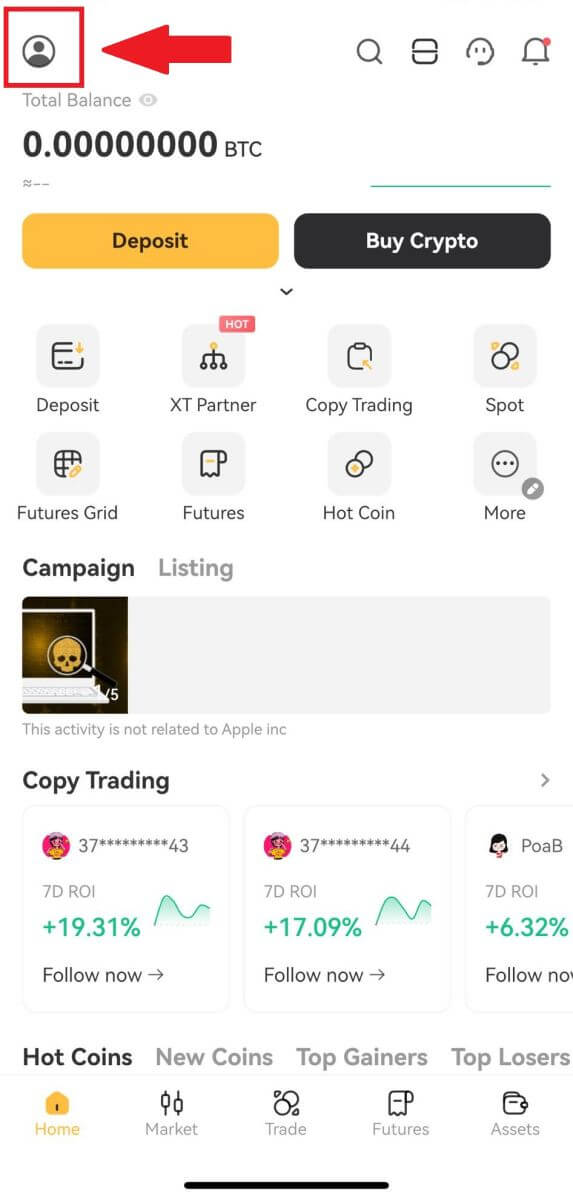
2. Click on [Security Center].
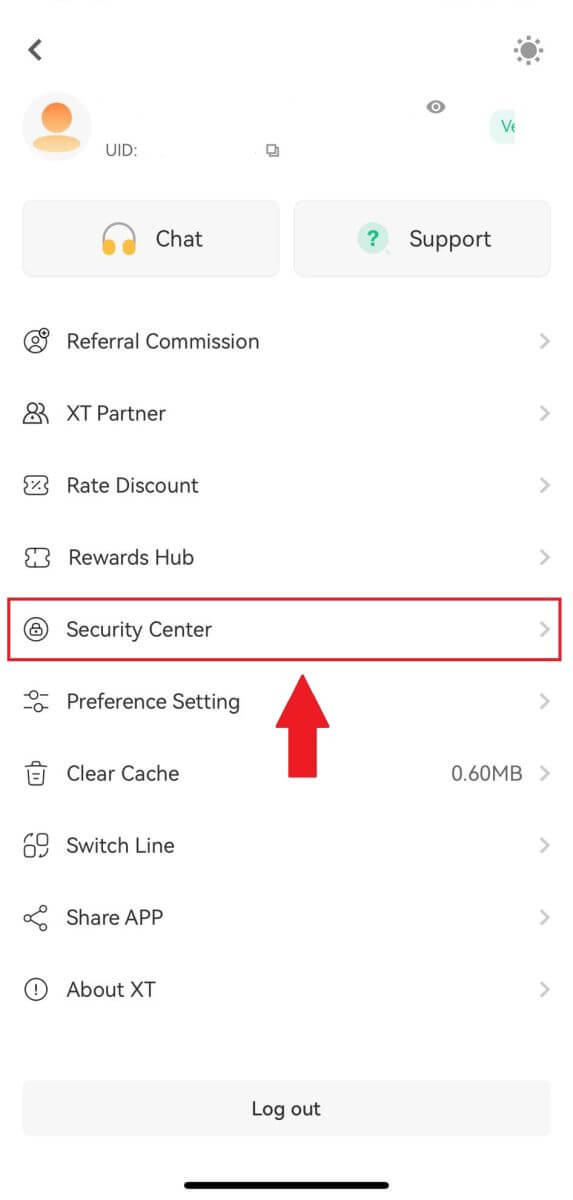
3. Select [Phone Number] and tap [Change Phone Number].
Note: For your fund security, withdrawing and C2C selling from your account will be disabled for 24 hours once security verification is changed or disabled.
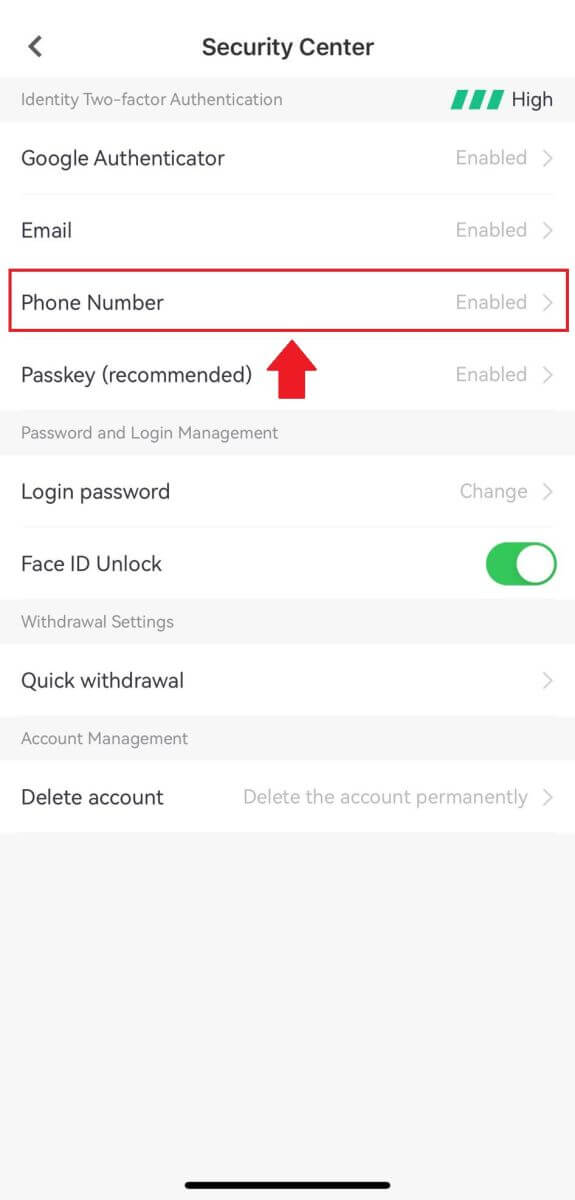
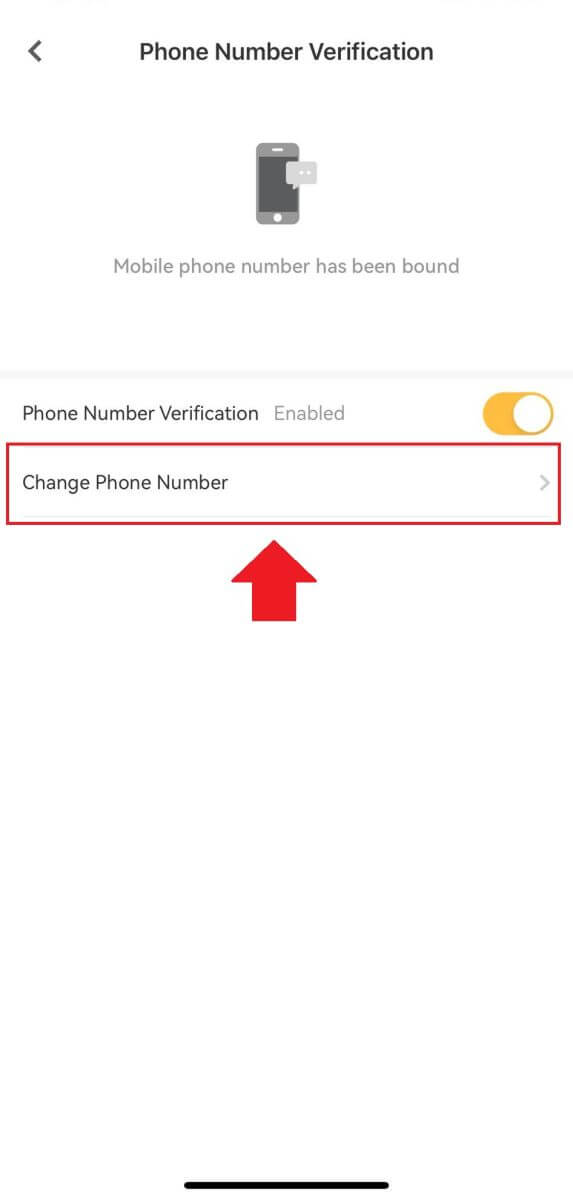
4. Enter your new phone number, fill out all the information below, and tap [Submit].
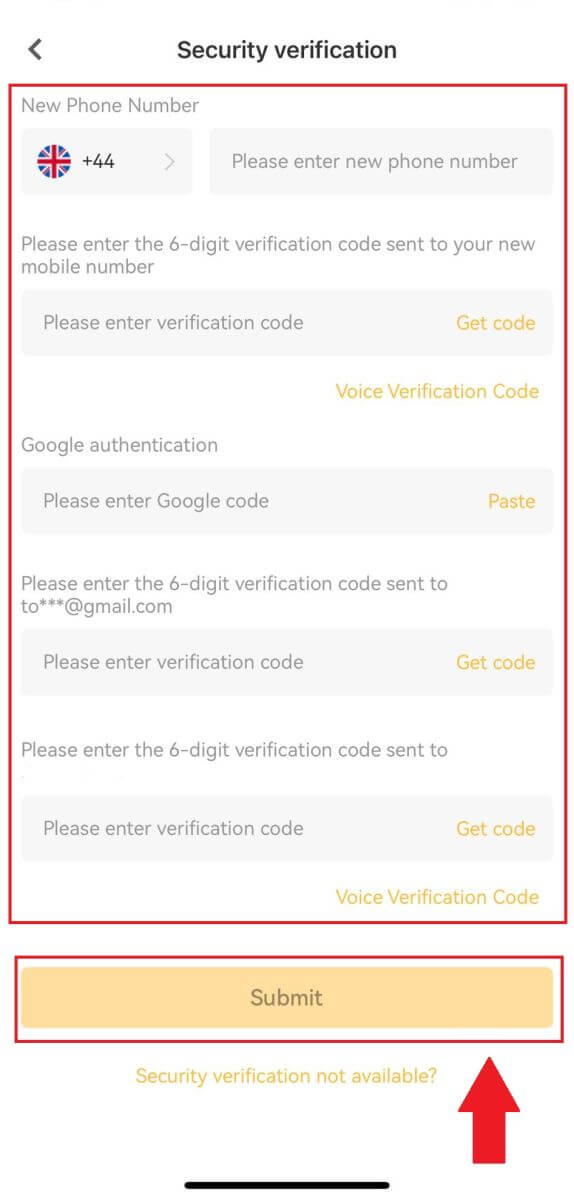
Verification
Where can I get my account verified?
You can access Identity Verification from [User Center] - [Identity Verification]. You can check your current verification level on the page, which determines the trading limit of your XT.com account. To increase your limit, please complete the respective identity verification level.
How to complete Identity Verification? A step-by-step guide
1. Log in to your XT.com account and click [User Center] - [Identity Verification].
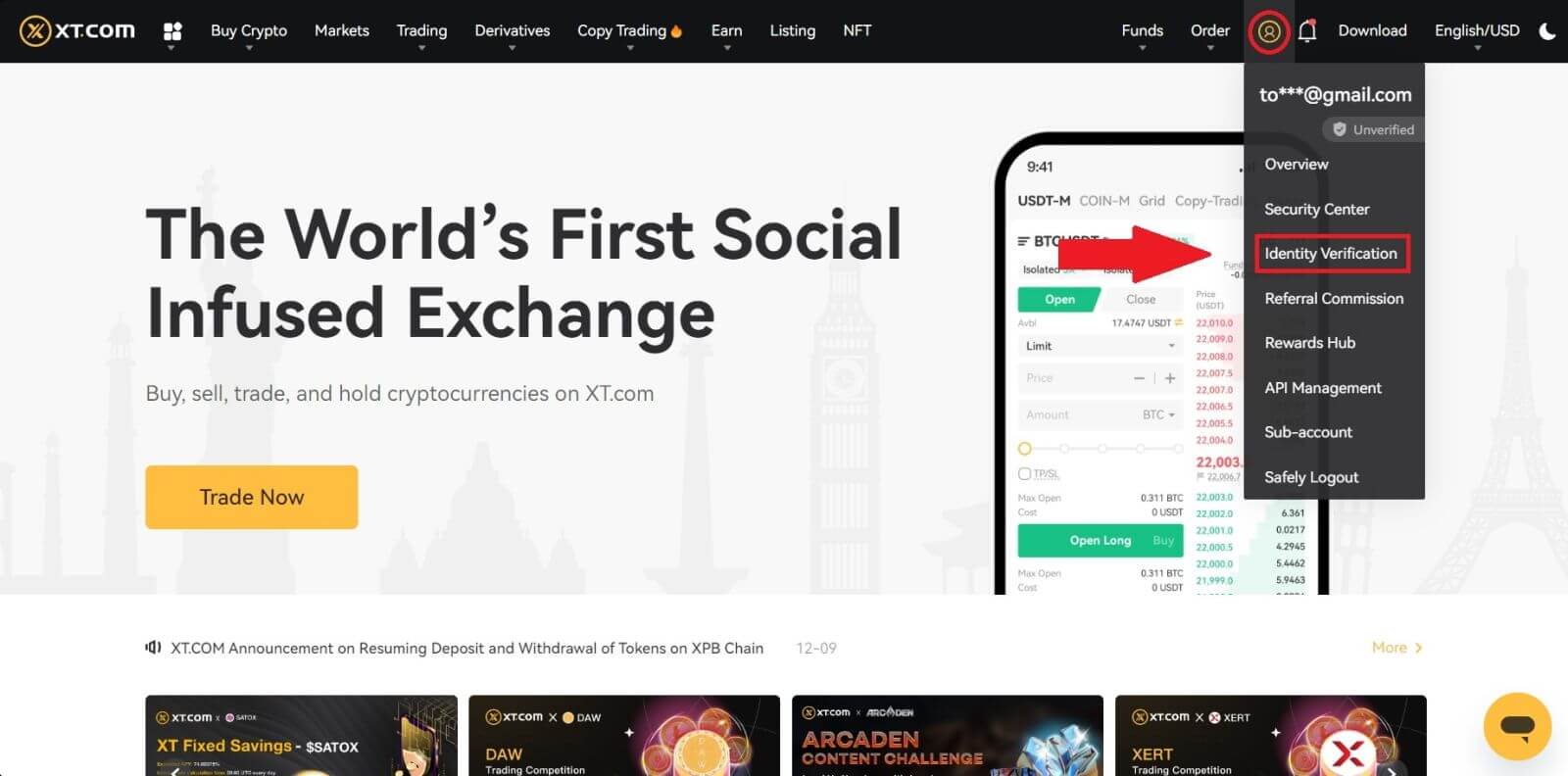
2. Here you can see two levels of verification and their respective deposit and withdrawal limits.
The limits vary for different countries. You can change your country by clicking the button next to [Country/Region].
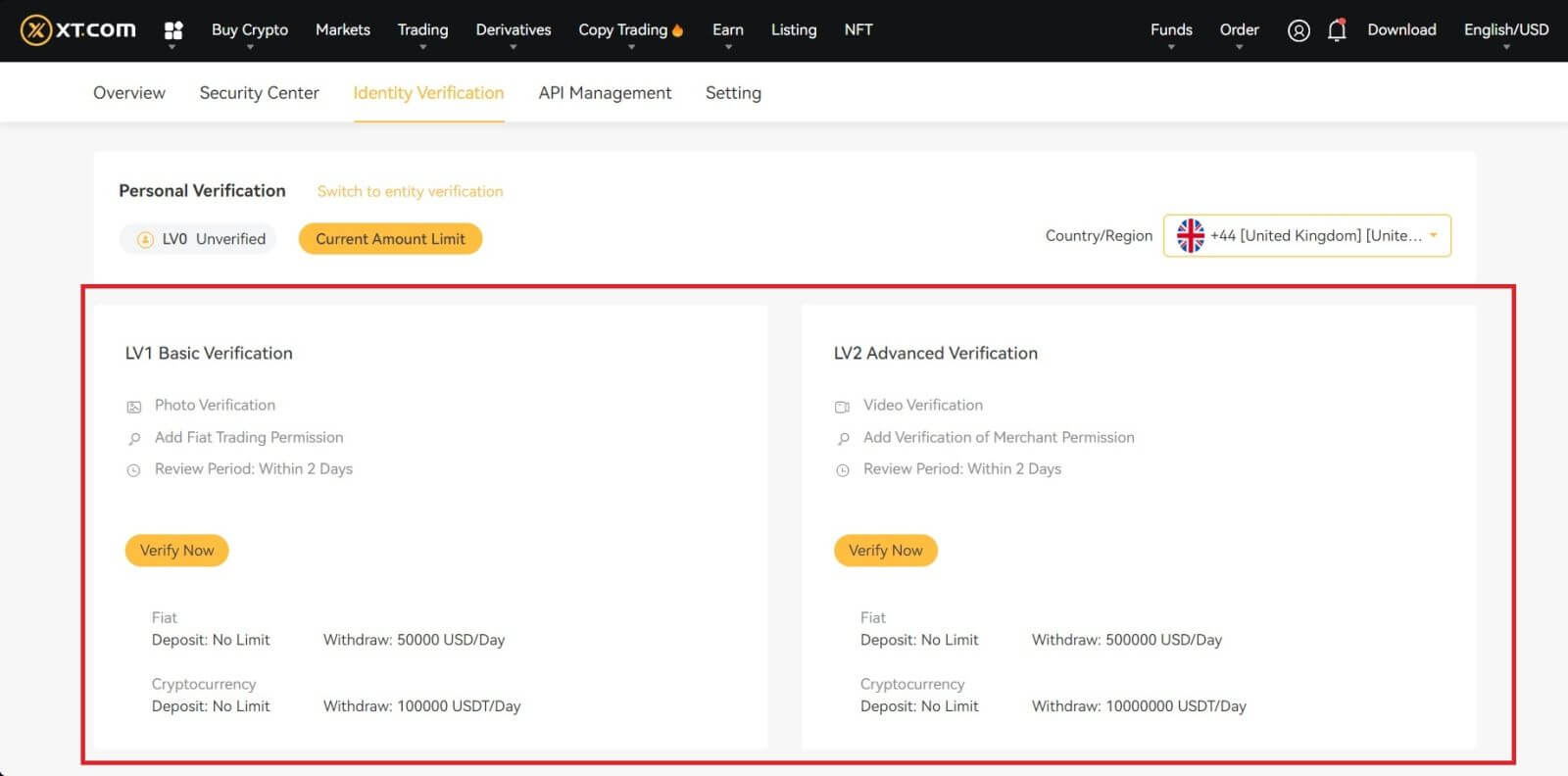
3. Start with [Lv1 Basic Verification] and click on [Verify Now].
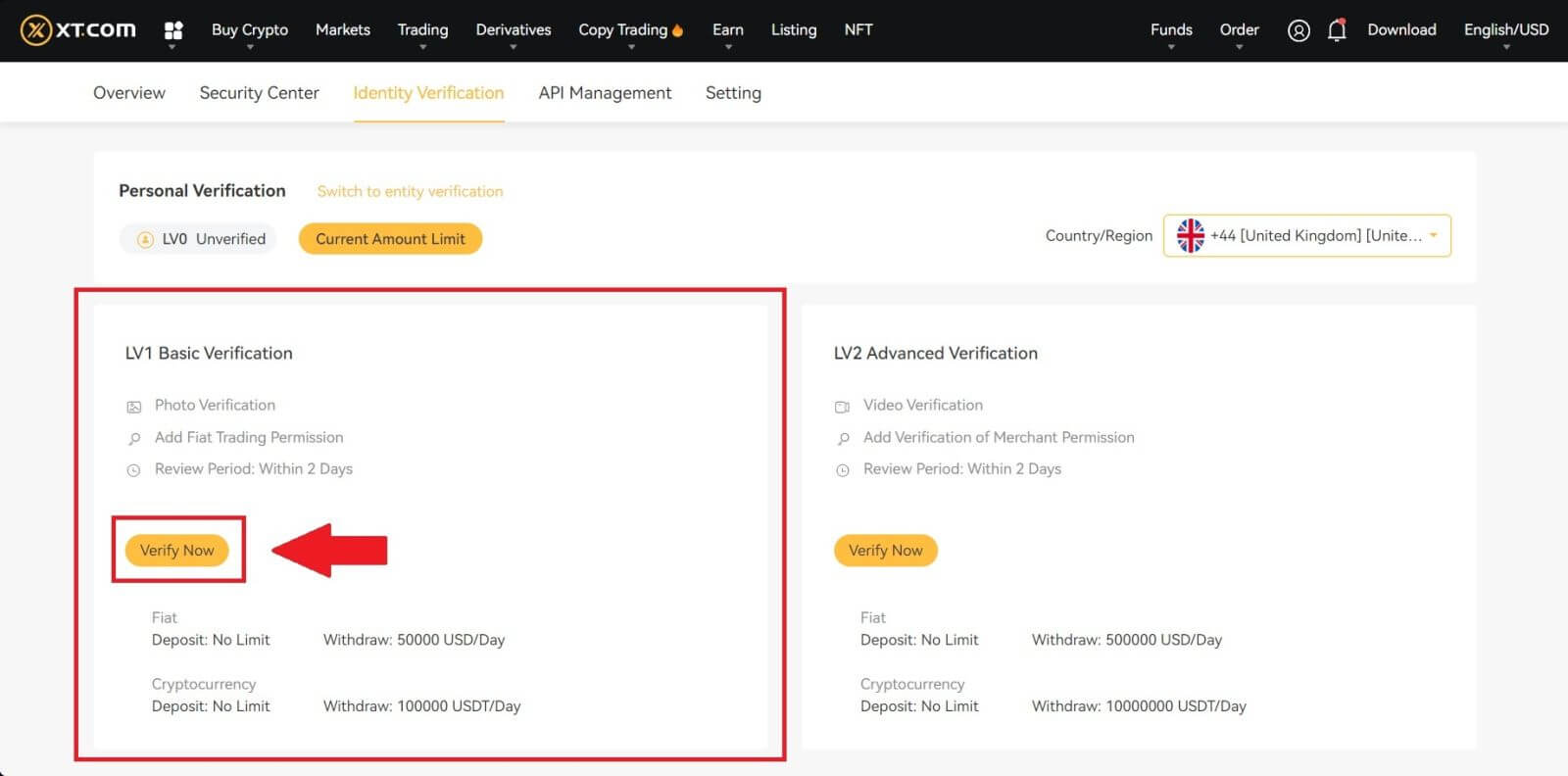 4. Choose your region, enter your personal information, and follow the instructions to upload photos of your document. Your photos should clearly show the full ID document.
4. Choose your region, enter your personal information, and follow the instructions to upload photos of your document. Your photos should clearly show the full ID document.
After that, click on [Get Code] to get your 6-digit verification code, then press [Submit].
Note: Please make sure that all the information entered is consistent with your ID documents. You won’t be able to change it once it is confirmed.
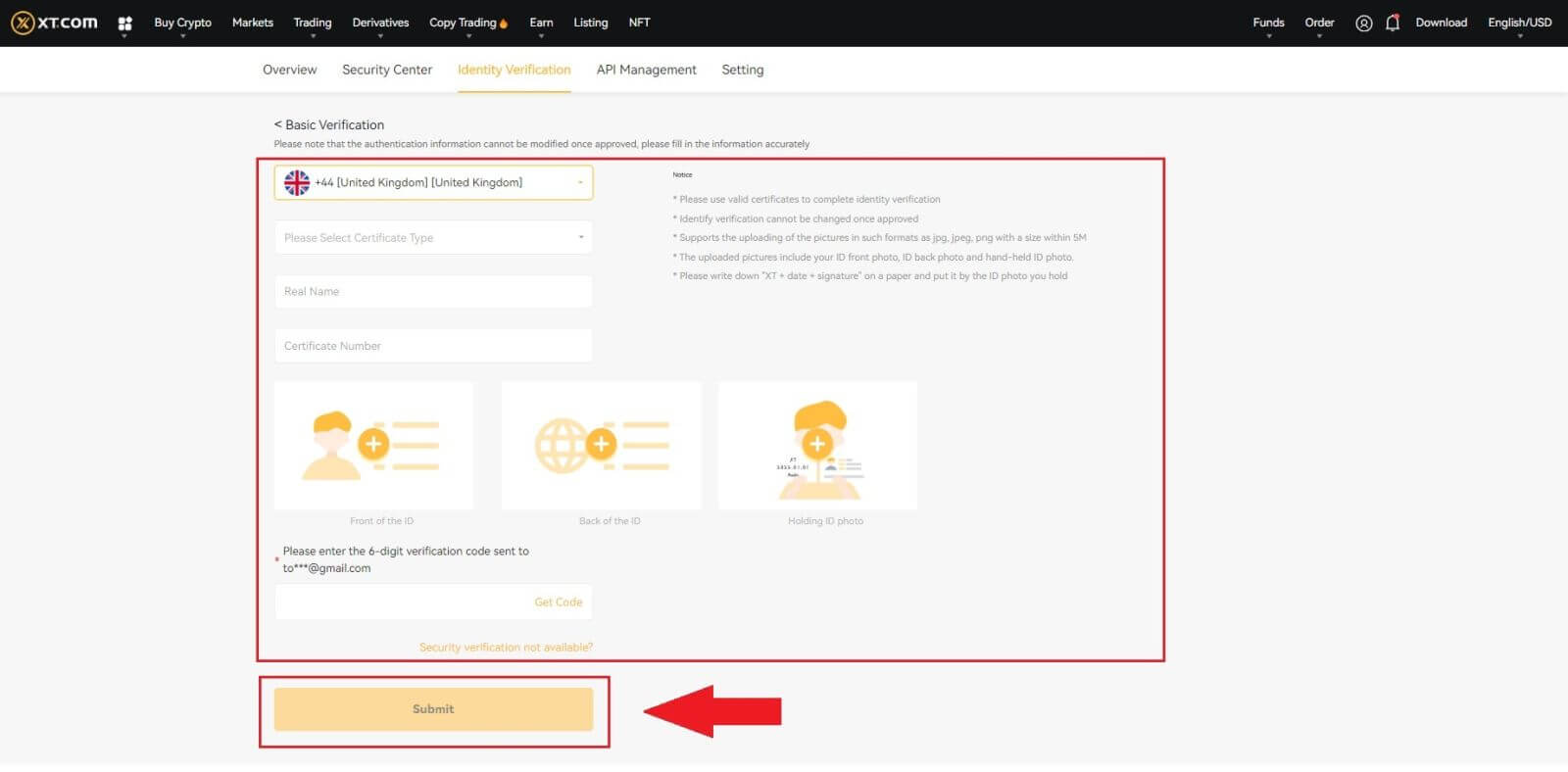
5. Next, select [Lv2 Advanced Verification] and click [Verify Now].
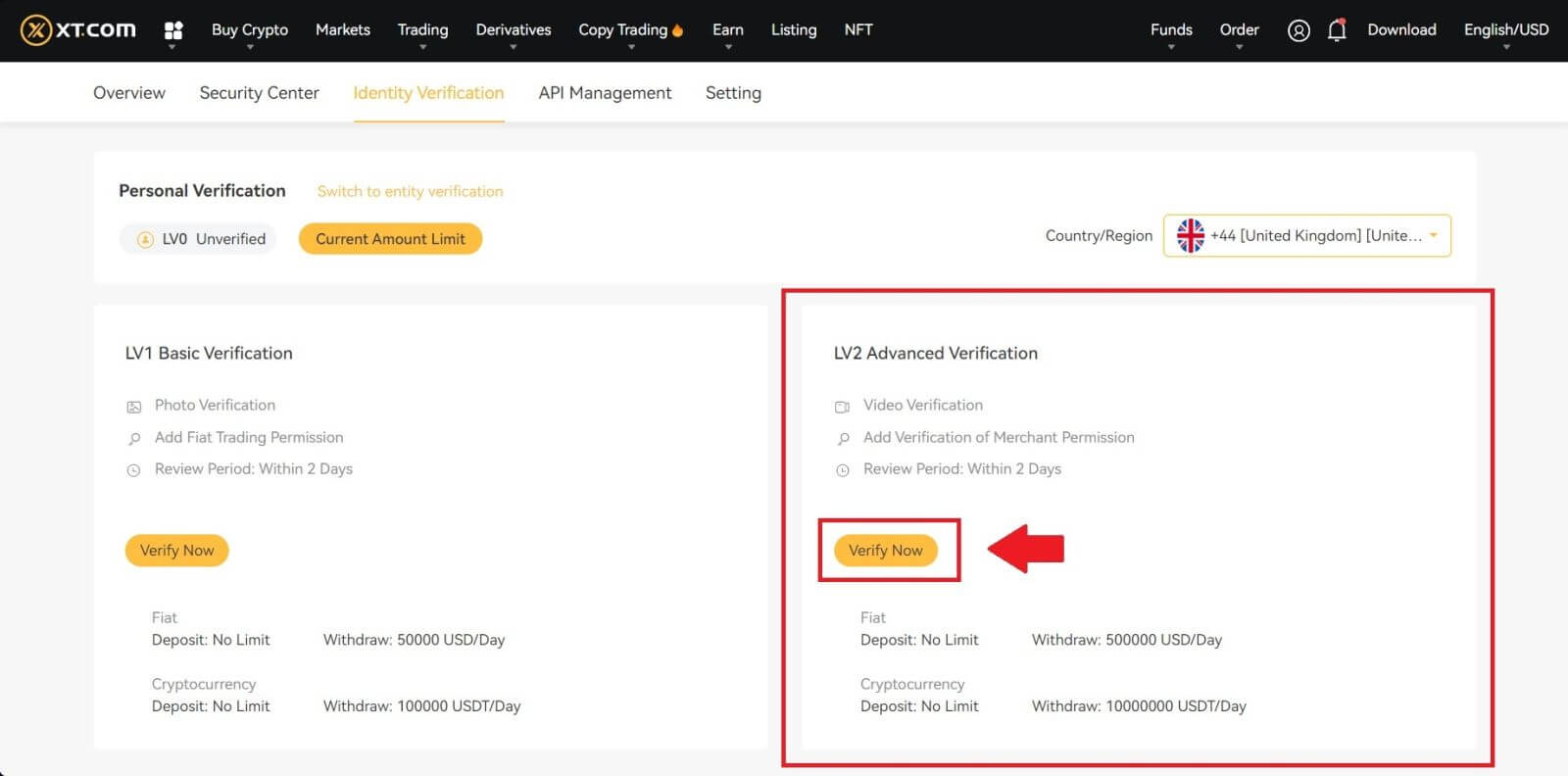
6. Record a video with your phone or camera device.
In the video, read out the provided numbers on the page. Upload the video after completion, enter the security password, and click [Submit]. Video supports the formats of MP4, OGG, WEBM, 3GP, and MOV and must be limited to 50MB.
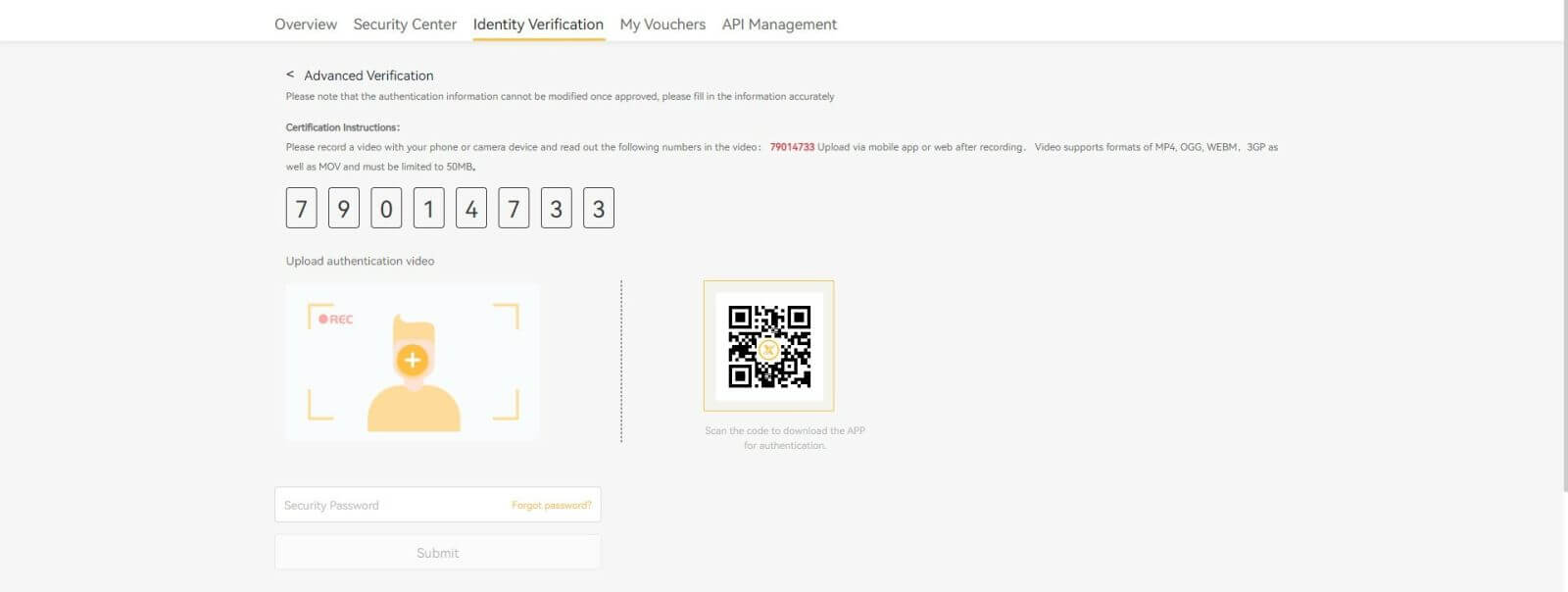
7. After completing the above process, please be patient. XT.com will review your information as soon as possible. Once you have passed the verification, we will send you an email notification.
Note: You need to complete LV1 Basic Verification first in order to submit LV2 Advanced Verification.
Identity Verification for Buying Crypto with Credit/Debit Card
In order to ensure a stable and compliant fiat gateway, users buying crypto with credit or debit cards are required to complete identity verification. Users who have already completed Identity Verification for the XT.com account will be able to continue to buy crypto without any additional information required. Users who are required to provide extra information will be prompted the next time they attempt to make a crypto purchase with a credit or debit card.
Each Identity Verification level completed will grant increased transaction limits, as listed below. All transaction limits are fixed to the value of the Euro (€) regardless of the fiat currency used, and thus will vary slightly in other fiat currencies according to exchange rates.
Basic Info
This verification requires the user’s name, address, and date of birth.
Identity-Face Verification
- Transaction limit: 50,000 USD/day ; 100,000 USDT/Day
This verification level will require a copy of a valid photo ID and a selfie to prove identity. Face verification will require a smartphone with the XT.com app installed, or a PC or Mac with a webcam.
Video Verification
- Transaction limit: 500,000 USD/day ; 10,000,000 USDT/Day
In order to increase your limit, you will need to complete your identity verification and video verification (proof of address).
If you want to increase your daily limit, please contact customer support.
How to keep your account safe?
Password
The password should be complicated and unique, with a length of at least 8 digits. The password is recommended to contain uppercase and lowercase letters, numbers, or special symbols, and no obvious pattern is preferred. It is best not to include your name, email name, your birthday date, mobile phone, etc., which are easily obtained by others.
You can also increase the security of your account by periodically changing the password (change it once every three months).
In addition, never reveal your password to others, and XT.com staff will never ask for it.
Multi-factor Authentication
It is recommended that, after registration and successfully binding your mobile number, email address, and Google Authenticator, the login verification is set to password + Google verification code + remote login verification.
To prevent phishing
Be wary of fraudulent emails that are disguised as XT.COM, and do not click on the links and attachments in those emails. Make sure that the link is to the XT website before logging in to your account. XT.COM will never ask for your password, SMS or email verification code, or Google verification code.
Deposit
How do I find the deposit address on your XT.com platform?
Through [Funds] - [Overview] - [Deposit], you can copy the address of the token and network that you designated. When initiating transfers from other platforms, use the address from your XT.com account for receiving the transaction.
Why has my deposit not been credited yet?
Transferring funds from an external platform to XT.com involves three steps:
Withdrawal from the external platform - Blockchain network confirmation -XT.COM credits the funds to your account.
An asset withdrawal marked as “completed” or “success” in the platform you’re withdrawing your crypto from means that the transaction was successfully broadcast to the blockchain network. However, it might still take some time for that particular transaction to be fully confirmed and credited to the platform you’re withdrawing your crypto to.
The amount of required “network confirmations” varies for different blockchains. For example:
(1) Deposit BTC requires 1 block confirmation.
(2) Once it arrives at the account, all assets of the account will be temporarily frozen until after 2 blocks confirmation then you can withdraw it.
Due to possible network congestion, there might be a significant delay in processing your transaction. You may use the Transaction Hash to look up the status of the transfer of your assets by using a blockchain explorer.
If your deposit is not credited to your account, you can follow the instructions below to check on the issue
(1) If the transaction has not yet been fully confirmed by the blockchain network nodes, please wait patiently for it to be processed. When the transaction has been confirmed, XT.com will credit the funds to your account.
(2) If the transaction is confirmed by the blockchain but not credited to your account, you can contact our online customer service, our support will guide you on the solution.
When will the deposit arrive? What is the handling fee?
The deposit time and handling fee are subject to the main network you choose. Take USDT as an example: XT platform is compatible with 8 main net deposits: ERC20, TRC20, BSC, POLYGON, FIO, XSC, METIS and HECO. You can select the main net on the withdrawal platform, enter your deposit amount, and check the deposit fee.
If you choose TRC20, you need 3 network confirmations; in another case, if you choose the ERC20 chain, you need all 12 networks under the main chain to be confirmed before you complete the deposit operation. If you do not receive your digital assets after the deposit, it may be that your transaction has not been completed for the network confirmation of block trading, please wait patiently. Or check the transaction completion status in your deposit record.
Trading
How to place a Market Order on XT.com?
1. Log in to your XT.com account.Click the [Trading] - [Spot] button at the top of the page and select a trading pair. Then click the [Spot] - [Market] button
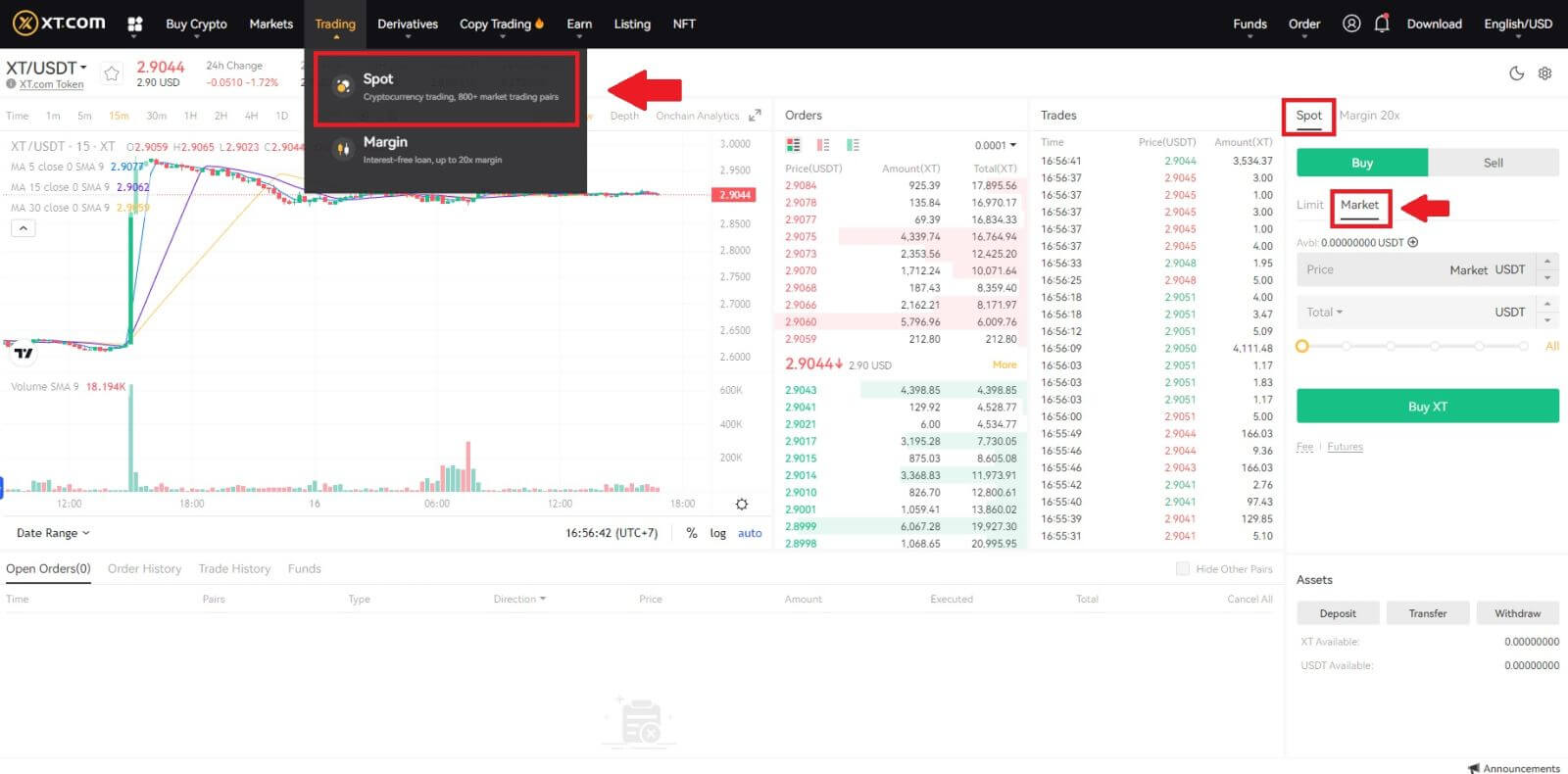 2. Enter the [Total], which refers to the amount of USDT you used to buy XT. Or, you can drag the adjustment bar below [Total] to customize the percentage of your spot balance that you want to use for the order.
2. Enter the [Total], which refers to the amount of USDT you used to buy XT. Or, you can drag the adjustment bar below [Total] to customize the percentage of your spot balance that you want to use for the order.Confirm the price and quantity, then click [Buy XT] to place a market order.
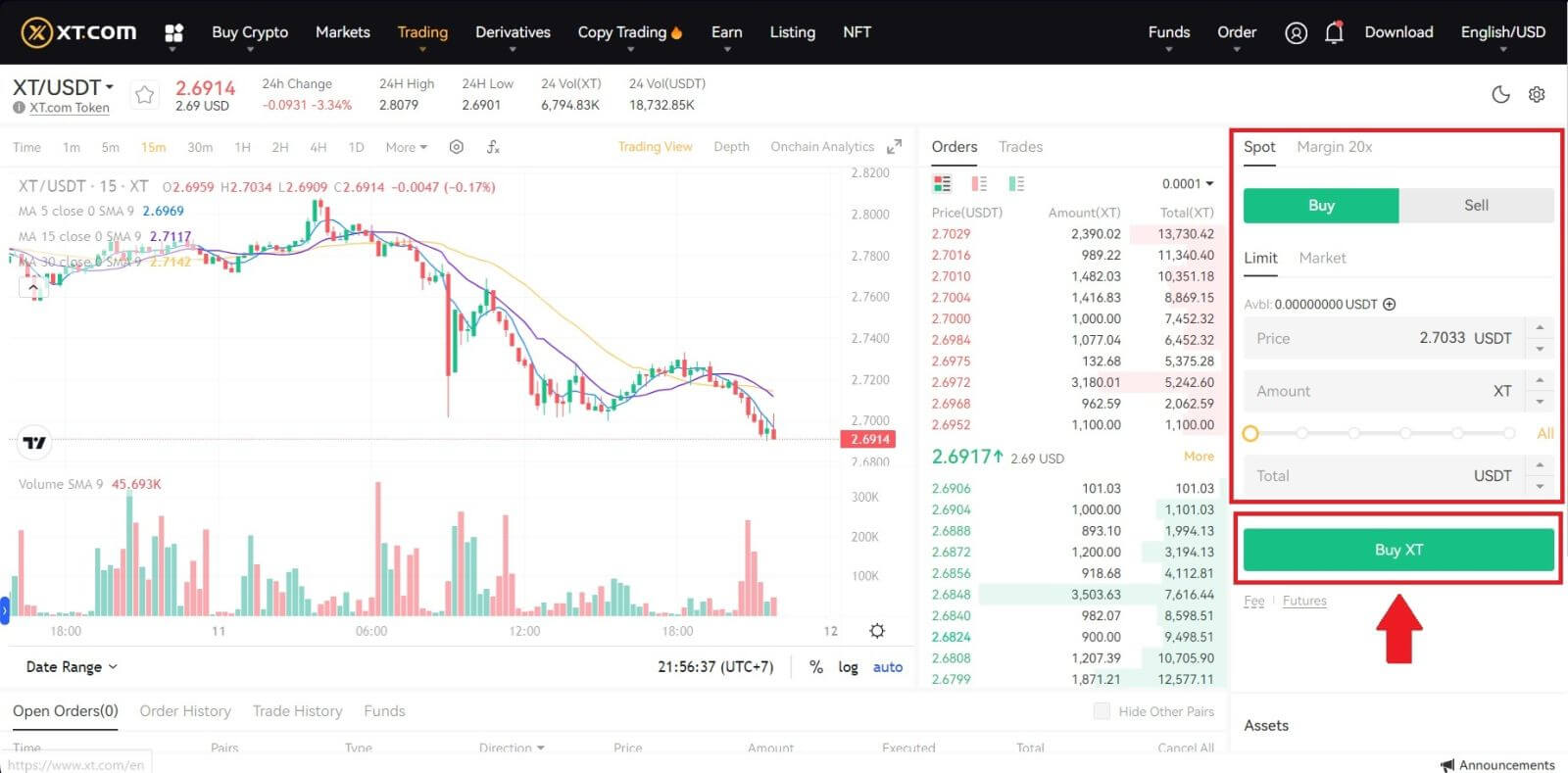
How to view my Market Orders?
Once you submit the orders, you can view and edit your Market orders under [Open Orders].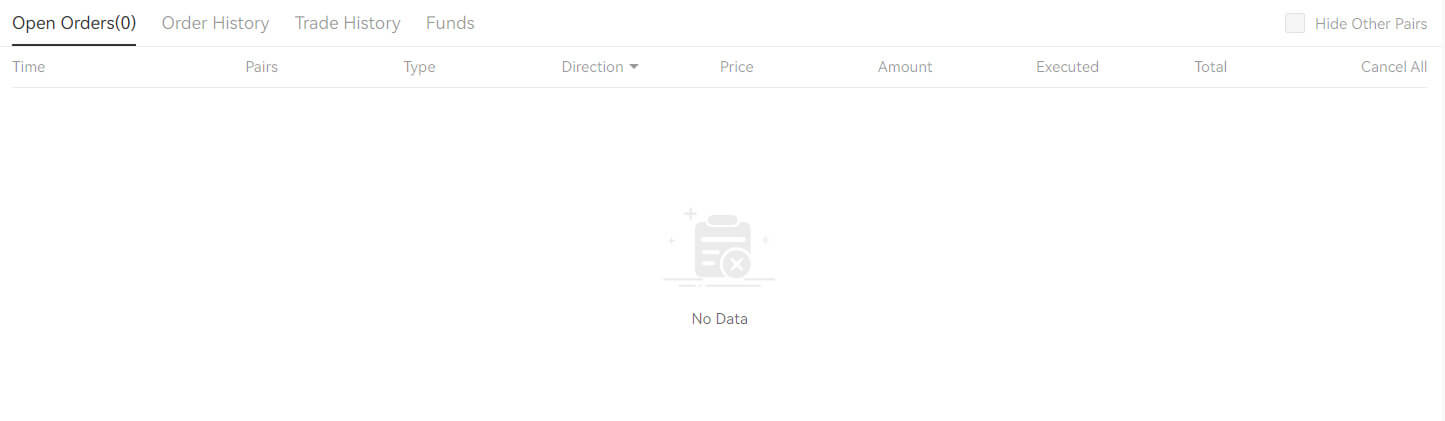 To view executed or canceled orders, go to the [Order History] tab.
To view executed or canceled orders, go to the [Order History] tab.
What is Limit Order
A limit order is an order that you place on the order book with a specific limit price. It will not be executed immediately, like a market order. Instead, the limit order will only be executed if the market price reaches your limit price (or better). Therefore, you may use limit orders to buy at a lower price or sell at a higher price than the current market price.
For example, you place a buy limit order for 1 BTC at $60,000, and the current BTC price is 50,000. Your limit order will be filled immediately at $50,000, as it is a better price than the one you set ($60,000).
Similarly, if you place a sell limit order for 1 BTC at $40,000 and the current BTC price is $50,000,. The order will be filled immediately at $50,000 because it is a better price than $40,000.
What is Market Order
A market order is an instruction to immediately buy or sell an asset at the best price available in the market. A market order requires liquidity to execute, meaning it is executed based on a previous limit order in the order center (order book).
If the total market price of a transaction is too large, some parts of the transaction that have not been transacted will be canceled. Meanwhile, market orders will settle orders in the market regardless of cost, so you need to bear some risk. Please order carefully and be aware of the risks.
How to View my Spot Trading Activity
You can view your spot trading activities from the Orders and Positions panel at the bottom of the trading interface. Simply switch between the tabs to check your open order status and previously executed orders.
1. Open Order
Under the [Open Orders] tab, you can view details of your open orders, including:
- Time.
- Trading pair.
- Order type.
- Direction.
- Order Price.
- Order amount.
- Executed.
- Total.
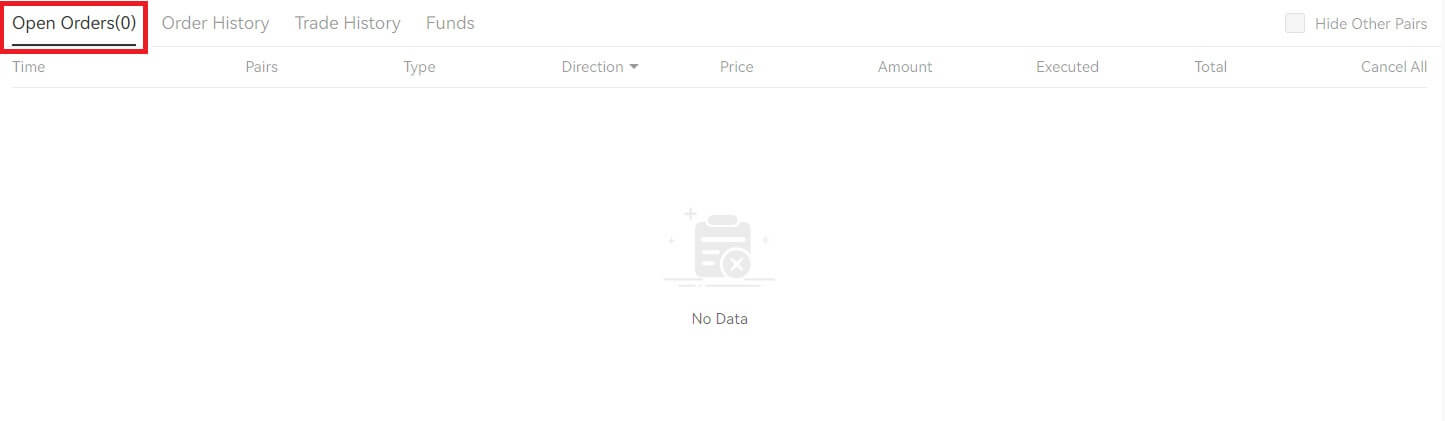
To display current open orders only, check the [Hide Other Pairs] box.
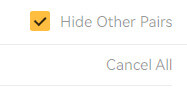
2. Order history
- Order time.
- Trading pair.
- Order type.
- Direction.
- Average.
- Order price.
- Executed.
- Filled order amount.
- Total.
- Order Status.
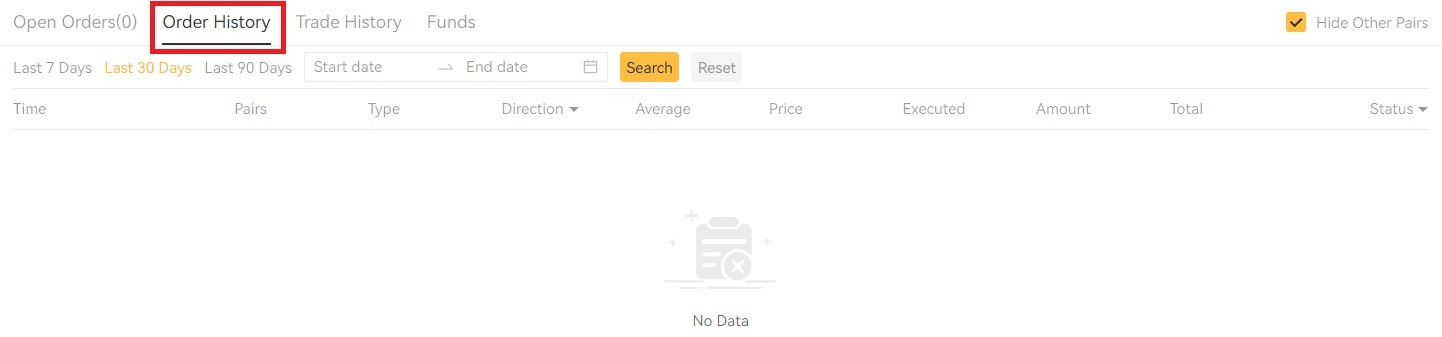 3. Trade history
3. Trade historyTrade history shows a record of your filled orders over a given period. You can also check the transaction fees and your role (market maker or taker).
To view trade history, use the filters to customize the dates and click [Search].
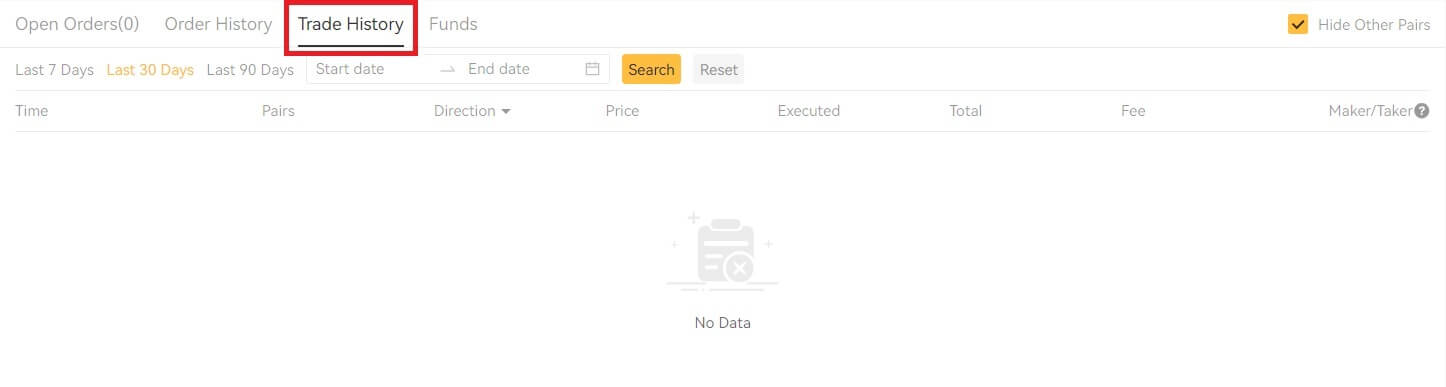
4. Funds
You can view details of the available assets in your Spot Wallet, including the coin, total balance, available balance, funds in order, and the estimated BTC/fiat value.
Please note that the available balance refers to the amount of funds you can use to place orders.
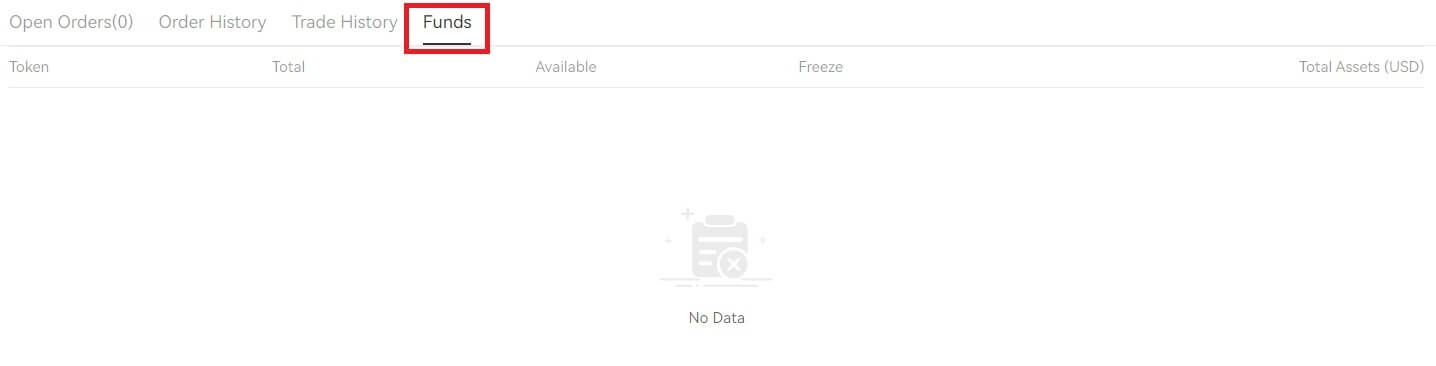
Withdrawal
How to Find my TxID on XT.com?
Log in to the XT.COM site, then click on [Funds]- [Overview]. Click [Deposit Withdraw History] from the overview page, and then you will be able to view transaction ID(TxID) from [Fund Records].
Why hasn’t my withdrawal arrived?
Transferring funds involves the following steps:
- Withdrawal transaction initiated by XT.COM.
- Confirmation of the blockchain network.
- Depositing on the corresponding platform.
Normally, a TxID (transaction ID) will be generated within 30–60 minutes, indicating that our platform has successfully completed the withdrawal operation and that the transactions are pending on the blockchain.
However, it might still take some time for a particular transaction to be confirmed by the blockchain and, later, by the corresponding platform.
Due to possible network congestion, there might be a significant delay in processing your transaction. You may use the transaction ID (TxID) to look up the status of the transfer with a blockchain explorer.
- If the blockchain explorer shows that the transaction is unconfirmed, please wait for the process to be completed.
- If the blockchain explorer shows that the transaction is already confirmed, it means that your funds have been sent out successfully from XT.COM, and we are unable to provide any further assistance on this matter. You will need to contact the owner or support team of the target address and seek further assistance.
How do I check the transaction status on the blockchain?
1. Log in to your XT.com, click on [Funds], and select [Spot].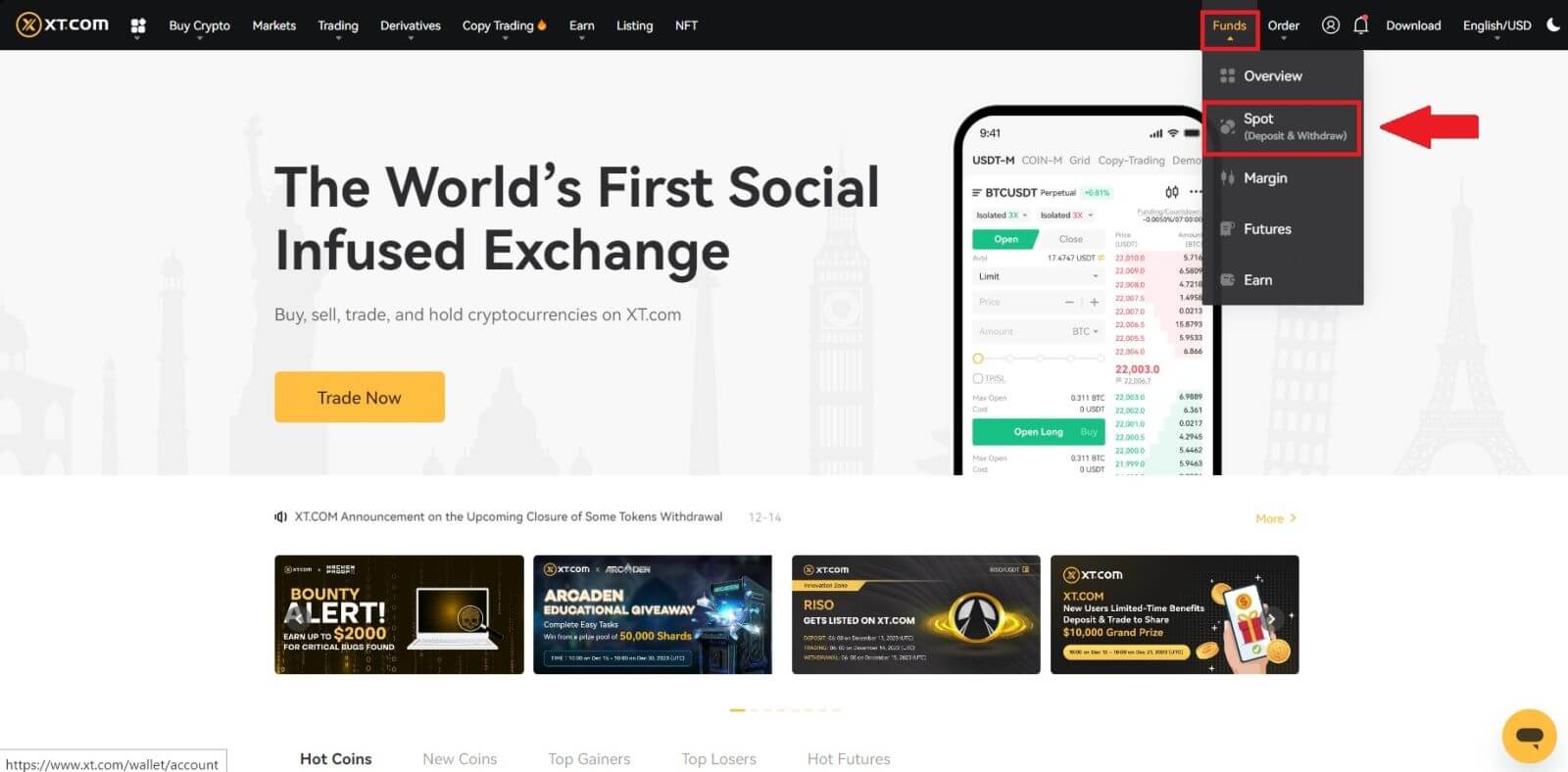
2. In your [Spot Account] (top right corner), click the [History] icon to go to your Fund Records page.
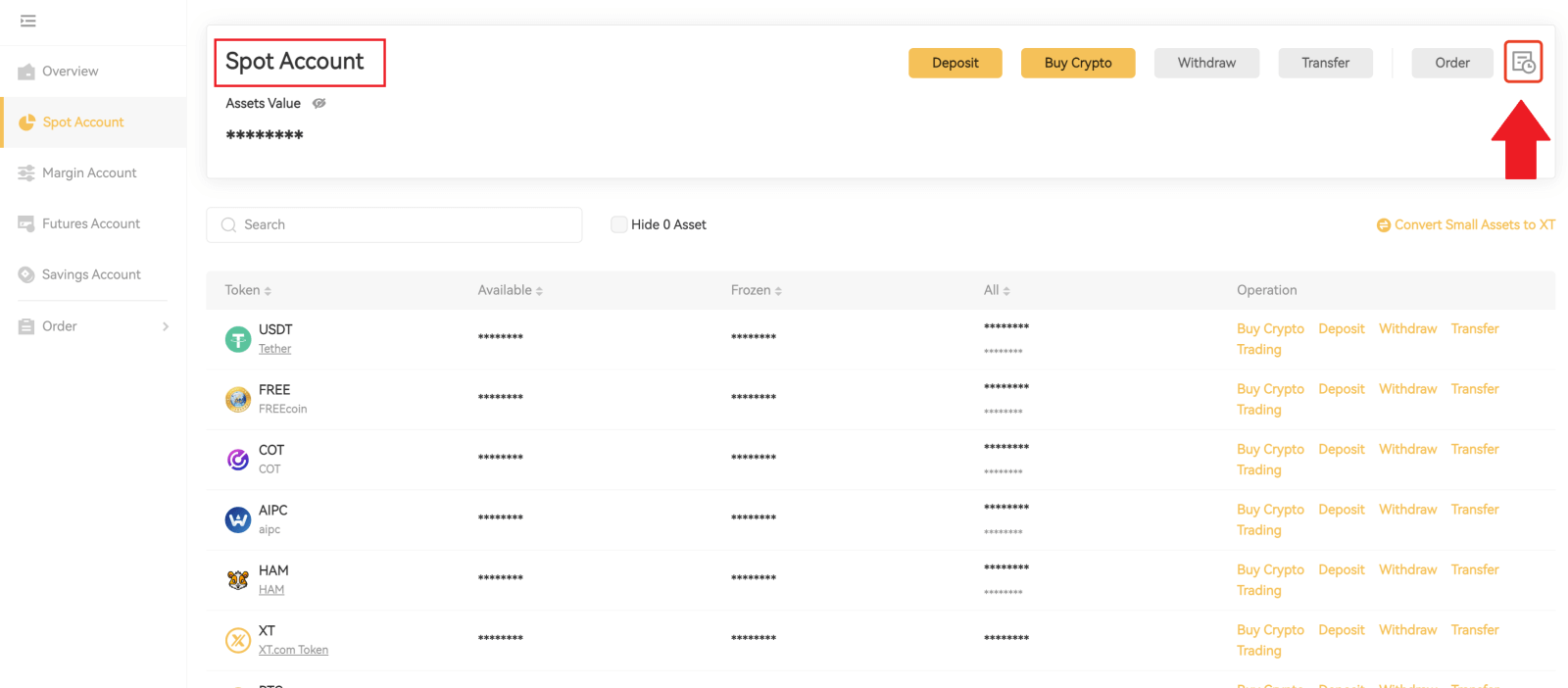
3. In the [Withdraw] tab, you can find your withdrawal records.